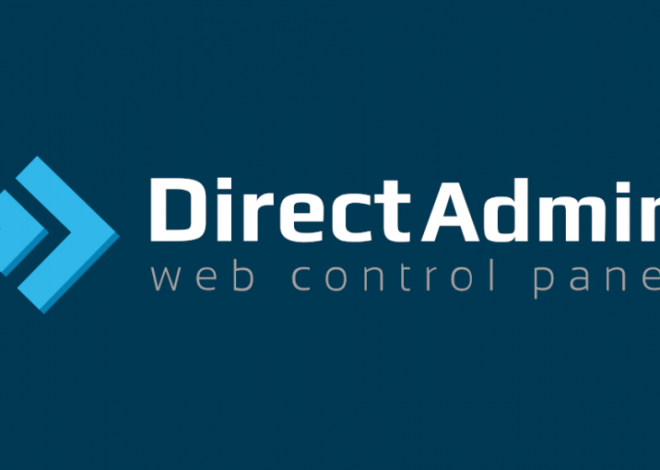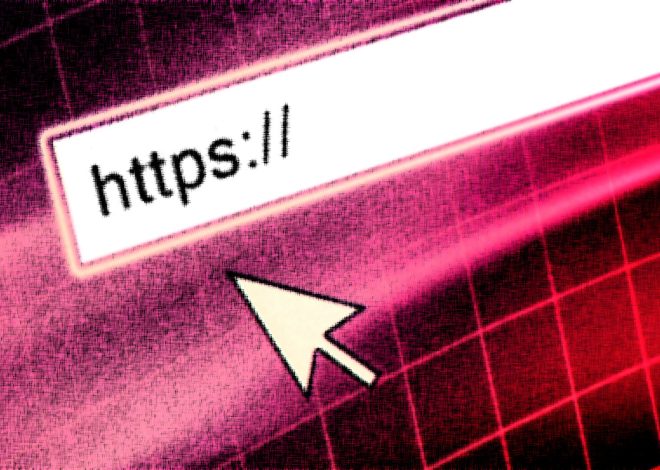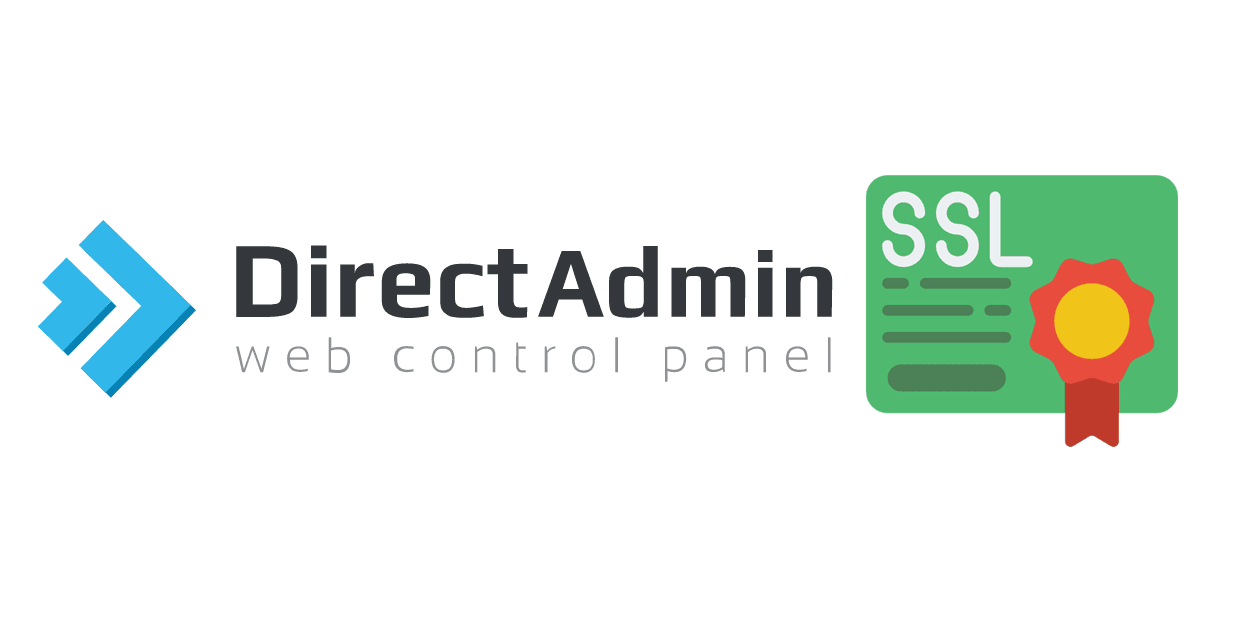
How to Install SSL on DirectAdmin
After receiving your SSL certificate from the Certificate Authority, it’s imperative to install it onto your website’s hosting server. Follow these steps to install the certificate in DirectAdmin:
SSL installation on DirectAdmin
- Login to your Direct admin control panel by Using your Login credentials.
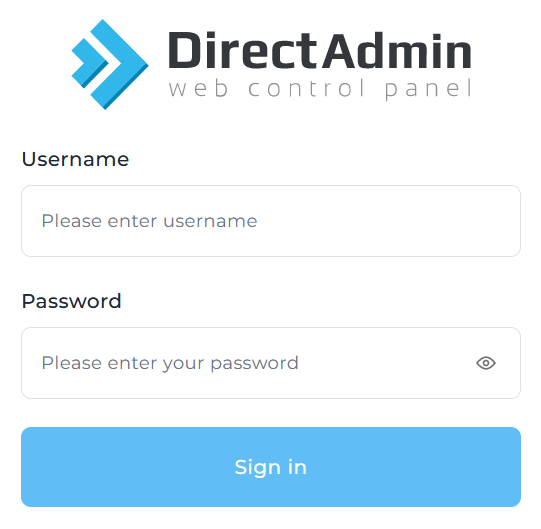
2) In the Account Manager section, click SSL Certificates:
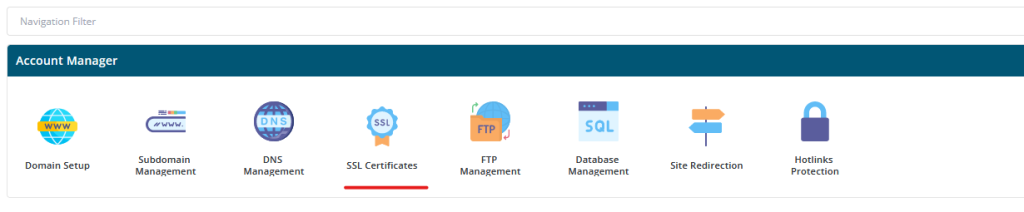
3) Choose the Paste a pre-generated certificate and key option:

4) Next, input your SSL Private key into the designated Key field.
Please keep in mind that the Private key is generated concurrently with the CSR code. It comes with the header and footer as follows: —–BEGIN PRIVATE KEY—– and —–END PRIVATE KEY—–. If you generate the CSR code within DirectAdmin, ensure to manually save the Private key, as DirectAdmin doesn’t automatically store it.
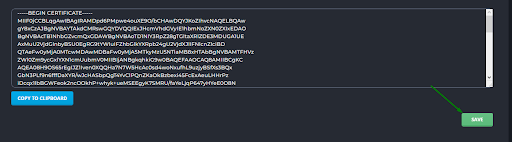
5) Paste the certificate code that you received from the Certificate Authority, including —–BEGIN CERTIFICATE—– and —–END CERTIFICATE—– to the Certificate field. The same code is also contained in the yourdomain.crt file located in your account. You can open this file with a plain text editor like Notepad (for Windows) and click save.
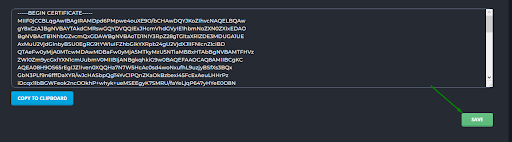
6) After pasting the key, select the “Force SSL with HTTPS redirect” option. Enabling this option ensures that your website automatically redirects visitors to the secure HTTPS version. Finally, click on “Save” to apply the changes.

7) To finalize the installation, upload the CA Bundle file (.ca-bundle) to DirectAdmin.
This file is included in the certificate ZIP archive received from the Certificate Authority via email. Alternatively, you can access SSL files from your account. The CA Bundle file should be named: yourdomain.ca-bundle.
You can open it using Notepad (Windows) or TextEdit (macOS) to copy its content in the TXT format necessary for the DirectAdmin panel.

- Choose the “Paste a pre-generated certificate and key” option and click on SSL CA Certificate.
- Next, copy and paste the entire content of the .ca-bundle file to the box and tick Use a CA cert option. After that, click Save.
Next, copy and paste the entire content of the .ca-bundle file to the box and tick Use a CA cert option. After that, click Save.
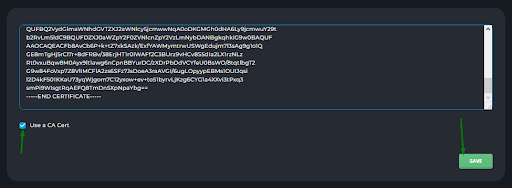
You will see the notification “Success CA certificate is ok. Your site should be secure within a few minutes“. This means that the SSL was installed successfully. To check the certificate installation,
Short Note About SSL
SSL (Secure Sockets Layer) is a cryptographic protocol that provides secure communication over a computer network. Here are some common uses of SSL:
- Securing Websites: SSL is primarily used to secure communication between a user’s web browser and a website’s server. When SSL is implemented, it encrypts the data transmitted between the user and the server, preventing unauthorized access to sensitive information such as login credentials, personal data, and financial details. Websites that use SSL display a padlock icon in the browser’s address bar and begin with “https://” rather than “http://”.
- Protecting Online Transactions: SSL encryption is crucial for e-commerce websites, online banking platforms, and any other platforms where financial transactions occur. It ensures that sensitive financial information, such as credit card numbers and bank account details, remains confidential and secure during transmission.
- Securing Email Communication: SSL can be used to secure email communication between email clients (such as Outlook or Thunderbird) and email servers. This ensures that emails sent and received are encrypted, protecting the content from being intercepted or tampered with by malicious actors.
- Securing File Transfer Protocol (FTP) Sessions: SSL can be implemented in FTP sessions to encrypt data transferred between a client and a server, enhancing the security of file transfers. This is particularly important when sensitive files are being transmitted, such as confidential documents or proprietary data.
- Protecting Login Credentials: SSL is commonly used to secure the login process on websites and web applications. By encrypting the login credentials (such as usernames and passwords) during transmission, SSL helps prevent unauthorized access to user accounts and protects against credential theft through interception or eavesdropping.
- Building Trust and Reputation: Websites that use SSL demonstrate a commitment to security and protecting user privacy. SSL installation on DirectAdmin are issued by trusted Certificate Authorities (CAs), and the presence of a valid SSL installation on DirectAdmin instills trust in visitors, enhancing the website’s credibility and reputation.
Overall, SSL plays a critical role in safeguarding sensitive information, protecting online transactions, and establishing trust between users and websites or online services