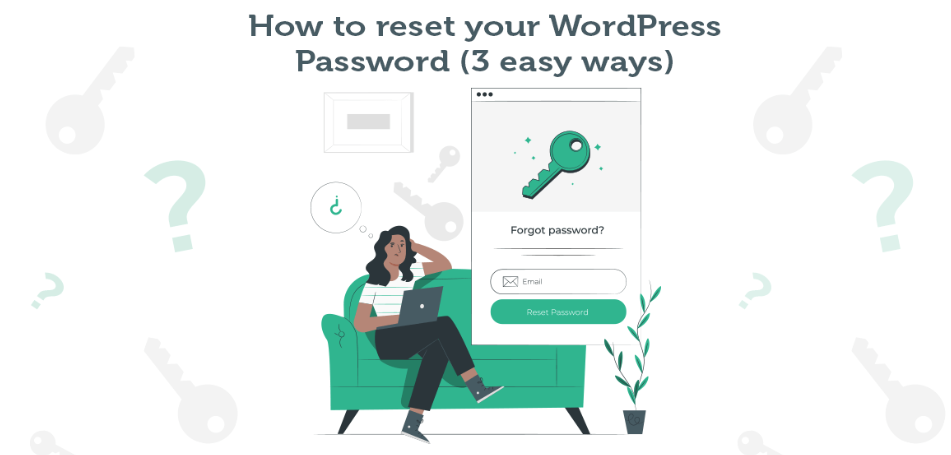
How to reset WordPress admin password
reset-wordpress-password changing the current password associated with the administrator account that allows you to log in to the WordPress dashboard. This can be necessary if you’ve forgotten your password, or if you suspect that your current password has been compromised and you want to enhance the security of your website.
Resetting your WordPress admin password involves changing it to a new one through various methods, such as using the “Forgot Password” option on the login page, accessing the database directly via phpMyAdmin, or using WP-CLI if you have command-line access to your server.
By resetting your WordPress dashboard admin password, you regain access to your website’s backend, allowing you to manage content, settings, plugins, themes, users, and other aspects of your WordPress site. It’s an essential step in maintaining control and security over your WordPress website.
Table of Contents
reset wordpress password- Key features and functionalities.
The WordPress dashboard admin, often referred to simply as the “WordPress admin” or “admin area,” is the backend interface of a WordPress website where site administrators manage and control various aspects of the site. It is accessible after logging in with appropriate credentials.
Here are some key features and functionalities of the WordPress dashboard admin:
- Content Management: Admins can create, edit, and delete posts, pages, and custom post types. They can also manage categories, tags, and comments.
- Media Management: Admins can upload, organize, and manage media files such as images, videos, and audio files.
- Appearance Customization: Admins can change the website’s appearance by selecting and customizing themes, creating menus, and managing widgets.
- Plugin Management: Admins can install, activate, deactivate, and update plugins to extend the functionality of the site.
- User Management: Admins can add, edit, and delete user accounts, assign roles and permissions, and manage user profiles.
- Settings Configuration: Admins can configure various settings related to general website settings, writing, reading, discussion, media, permalinks, and more.
- Site Health: WordPress provides insights into the health of the site, including security issues, performance, and recommended improvements.
Overall, the WordPress dashboard admin serves as a centralized control panel for managing all aspects of a WordPress website, making it easy for site administrators to maintain and customize their sites without needing technical expertise.
To Reset WordPress admin password, you have a few options:
Using the Forgot Password Option in wordpress:
- Go to your WordPress login page (usually located at
yoursite.com/wp-login.php). - Below the login form, you should see a link labeled “Lost your password?”. Click on it.
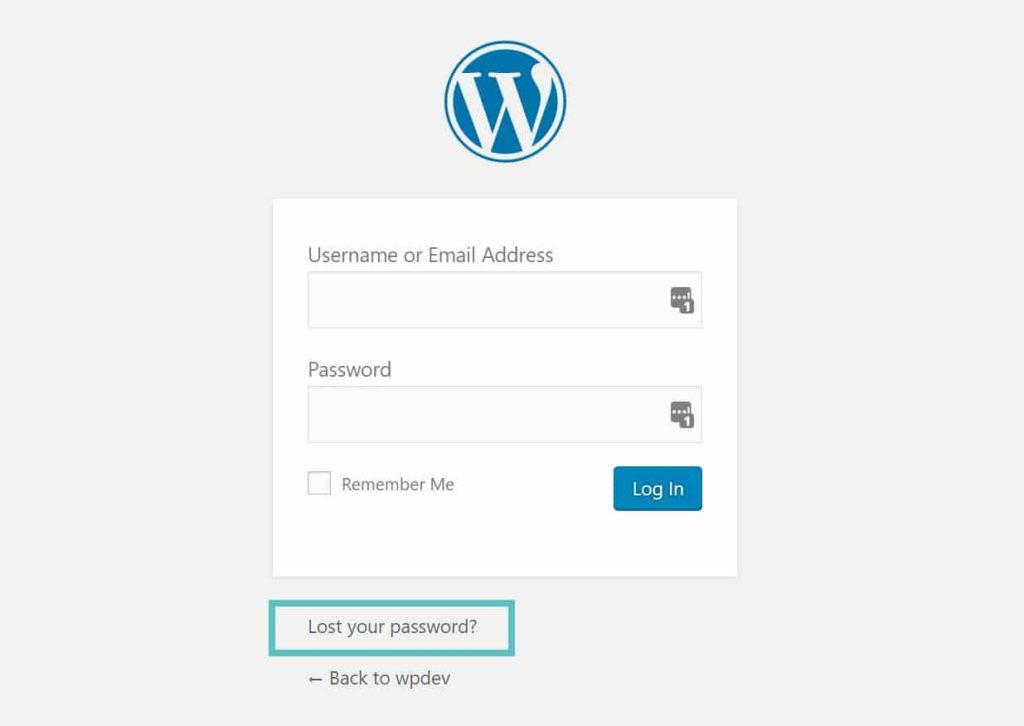
- You’ll be taken to a password reset page where you can enter your username or email address associated with your admin account.
- WordPress will send you an email with a link to reset WordPress admin password. Follow the link and enter a new password.
Resetting Password via phpMyAdmin:
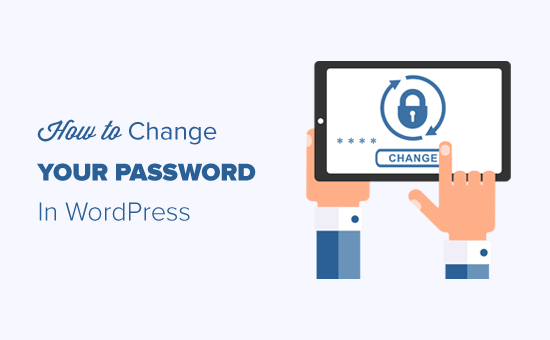
- Access your website’s hosting control panel (usually cPanel) and navigate to phpMyAdmin.
- Find your WordPress database and click on it to open it.
- Look for the table named
wp_users(your table prefix might be different if you’ve changed it during WordPress installation).

- Find your admin user (usually
admin) and click on Edit or Browse. - Locate the
user_passfield and delete the existing password hash. - Enter a new password in the field and make sure to select MD5 from the drop-down menu for the function.
- Save the changes.
- Now you can log in with your new password.
Using WP-CLI (Command Line Interface) (if available):
- If you have SSH access to your server and WP-CLI installed, you can reset your password via command line.
- Use the
wp user updatecommand to set a new password for your admin user.
Replace username with your admin username and newpassword with your desired new password.
These are the most common methods to reset your WordPress admin password. Make sure to use a strong password to enhance the security of your website.
