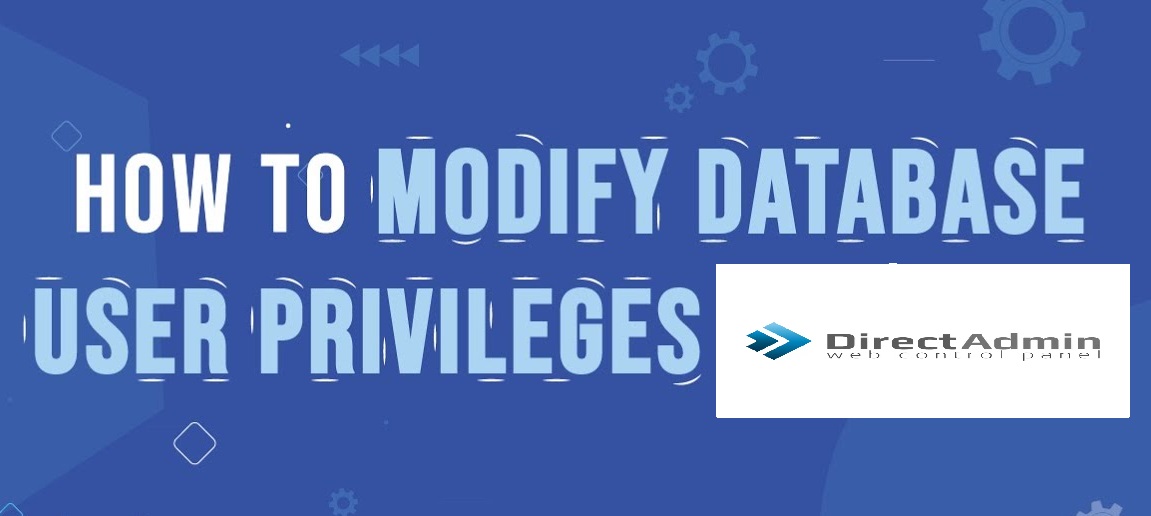
How to Modify Database User Privileges in Directadmin ?
Modify Database User Privileges in Directadmin, Its a web-based control panel that simplifies the management of web hosting environments, including database management.
Step-by-Step Guide to Modify Database User Privileges in DirectAdmin
Log in to DirectAdmin:
- Open your web browser and navigate to your DirectAdmin login page.
- Enter your username and password to log in.

Navigate to Database Management:
- On the main dashboard, look for the “Database ” option. This is usually under the “Account Manager” section.

Select the Database:
- In the MySQL Management page, you will see a list of all databases.
- Click on the name of the database for which you want to modify user privileges.

Manage Users:
- After selecting the database, you will see a list of users associated with that database.
- Click on the user for whom you want to modify privileges.

Modify Database User Privileges in Directadmin:
- You will be presented with a list of privileges (e.g., SELECT, INSERT, UPDATE, DELETE).
- Check or uncheck the boxes to grant or revoke specific privileges for the user.
- After making the changes, click the “Save” or “Update” button to apply the changes.

Confirmation:
- Ensure that the changes have been saved by reviewing the user’s privileges again.

Additional Tips
- User Management: If you need to add or remove users, there should be options for creating new users or deleting existing ones within the MySQL Management section.
- Backup: Always consider backing up your database before making significant changes to user privileges.
- Documentation: Refer to DirectAdmin’s official documentation or support resources if you encounter any issues or need more detailed instructions.
Example
Granting Privileges
- Log in to DirectAdmin.
- Go to “MySQL Management”.
- Select the database
example_db. - Click on the user
example_user. - Check the privileges you want to grant (e.g., SELECT, INSERT).
- Click “Save” to apply the changes.
Revoking Privileges
- Log in to DirectAdmin.
- Go to “MySQL Management”.
- Select the database
example_db. - Click on the user
example_user. - Uncheck the privileges you want to revoke (e.g., DELETE).
- Click “Save” to apply the changes.
By following these steps, you can easily manage and modify database user privileges using the DirectAdmin control panel.
