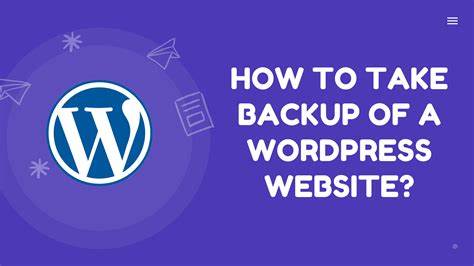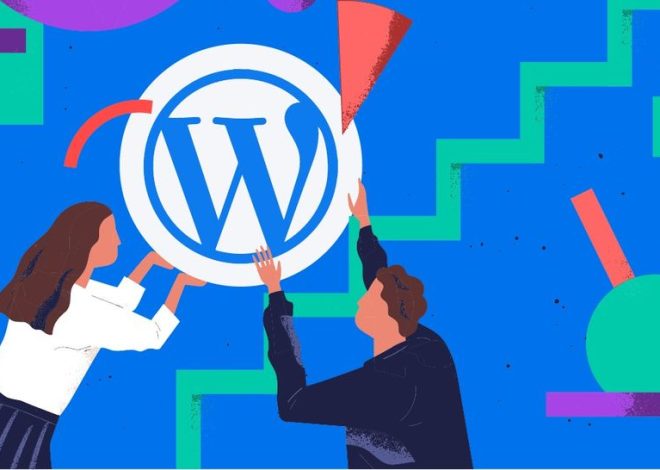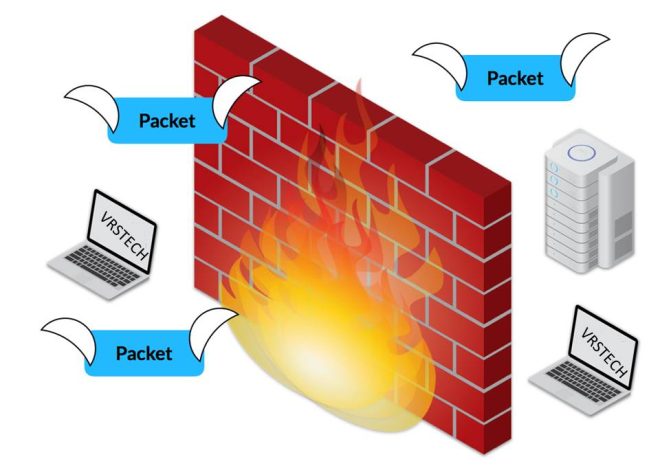How to import the Database in phpMyadmin
To Restore a mySQL Database in cPanel, access your cPanel account, navigate to the Databases section, and open phpMyAdmin. Select the target database on the left, click the “Import” tab, and choose the SQL file containing the database backup. Execute the import process, and after a successful completion message, verify the presence of tables and data. If necessary, update your website’s configuration file with the correct database credentials. Test your website to ensure proper functionality. Always maintain a backup before restoration,and consider informing your hosting provider or administrator before making significant changes.
How to import the Database in phpMyadmin
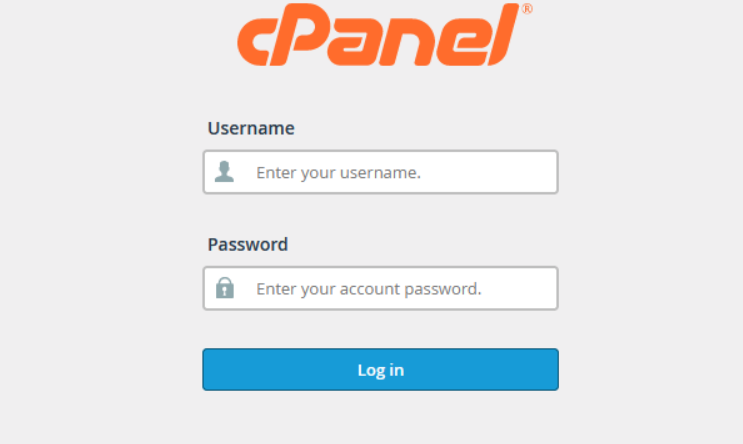
Access cPanel:
Navigate to phpMyAdmin :
- Look for the “Data bases” section in cPanel.
- Click on the “phpMyAdmin” icon. This tool allows you to manage your MySQL databases.
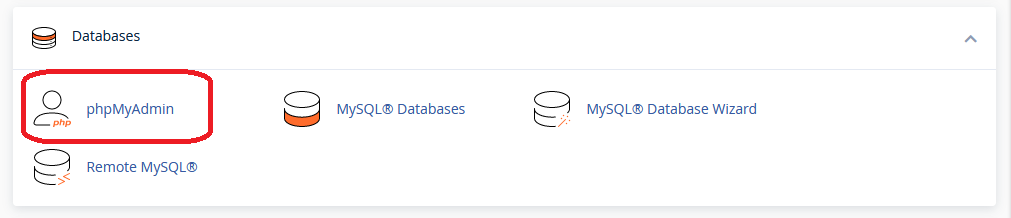
Select the Database:
- On the left sidebar of phpMyAdmin, you’ll see a list of data bases. Click on the one you want to restore.
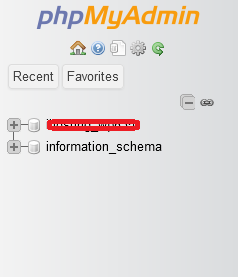
Import:
- Once you’ve selected the data base, look for the “Import” tab in the top menu.

Choose File:
- Click on the “Choose File” button and select the SQL file that contains your data base backup. Ensure the backup file is in SQL format.
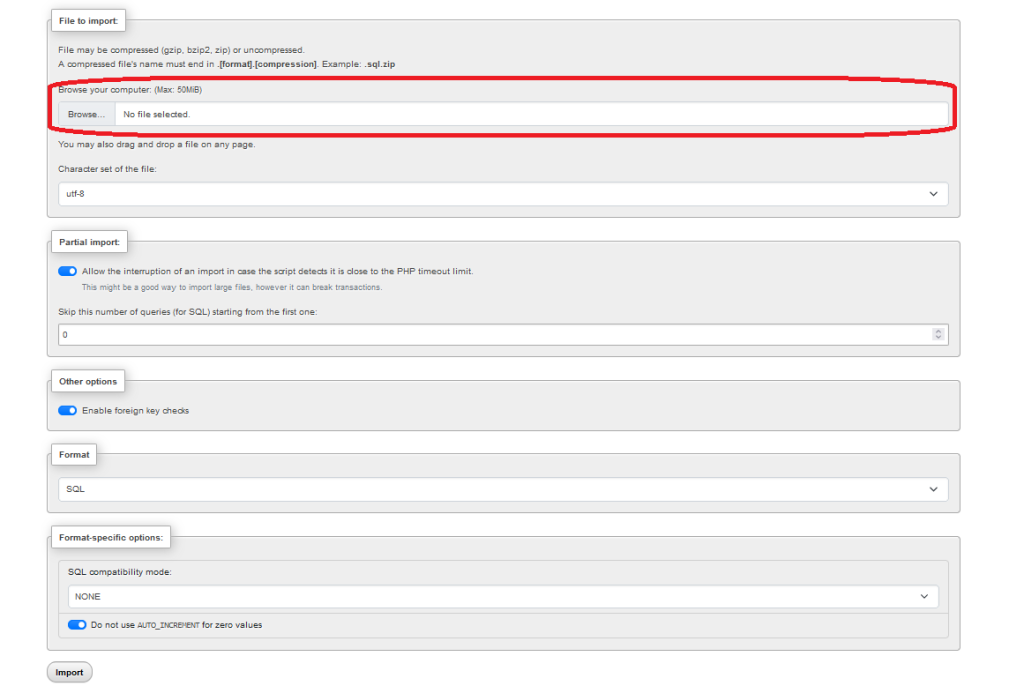
Import Settings:
- You may want to review and adjust the import settings if needed. For most cases, the default settings should work fine.
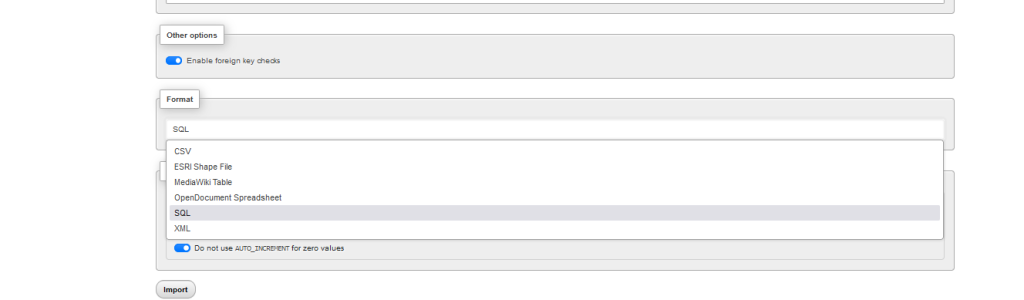
Execute Import:
- Click on the “Go” or “Import” button to start the restoration process.
Wait for Completion:
- The import process may take some time, depending on the size of your database. Once it’s complete, you should see a success message.
Your MYSQL DB should now be restored to the state it was in when the backup was created. Remember to update any configuration files or settings in your application that may reference the data base credentials, especially if the restoration involves moving the website to a different server or environment.
Restoring a MYSQL DB involves retrieving a previously saved state of the data base to replace its current state. In the context of MySQL, this process typically begins by accessing the data base management tool, such as phpMyAdmin in cPanel. Once inside, locate the option to import data and upload the SQL file containing the data base backup. Execute the import, and upon successful completion, the data base is restored to the state captured in the backup. It’s essential to verify the restoration by checking the presence of tables and data. Additionally, ensure that any configurations referencing the database in your application are updated if needed. Always exercise caution, maintain regular backups, and consider consulting with your hosting provider or system administrator before undertaking significant database operations.
MySQL is a popular open-source relational database management system that efficiently organizes and stores data. Developed by Oracle, MySQL is widely used for web applications, powering many dynamic websites and applications. It employs a structured query language (SQL) to manage databases, allowing users to create, modify, and retrieve data easily. MySQL supports various storage engines, providing flexibility for different use cases. Its reliability, speed, and scalability make it a preferred choice for businesses and developers seeking a robust and high-performance database solution. MySQL is compatible with various programming languages, making it versatile for diverse application development needs.
MySQL boasts numerous advantages that contribute to its widespread adoption in the field of database management. Firstly, being an open-source database management system, MySQL is freely available, fostering a robust community of developers and users. Its user-friendly interface and compatibility with SQL make database setup and management intuitive. MySQL is recognized for its high performance, efficiently handling large datasets and high traffic loads. Scalability is another key feature, allowing applications to easily expand as data volumes and user demands grow. The system’s reliability and stability are well-established, making it a trusted choice for mission-critical applications. MySQL’s cross-platform compatibility ensures flexibility across various operating systems, while its extensive community support provides valuable resources for troubleshooting and guidance. The inclusion of robust security features, support for replication, and efficient backup mechanisms contribute to the overall security and data protection offered by MySQL. With cost-effectiveness as an additional benefit, MySQL stands out as a versatile, reliable, and widely adopted solution for diverse database management needs.
To Restore a mySQL Database in cPanel, access your cPanel account, navigate to the Databases section, and open phpMyAdmin. Select the target database on the left, click the “Import” tab, and choose the SQL file containing the database backup. Execute the import process, and after a successful completion message, verify the presence of tables and data. If necessary, update your website’s configuration file with the correct database credentials. Test your website to ensure proper functionality. Always maintain a backup before restoration,and consider informing your hosting provider or administrator before making significant changes.
Restore a mySQL Database in cPanel
Access cPanel:

Navigate to phpMyAdmin :
- Look for the “Data bases” section in cPanel.
- Click on the “phpMyAdmin” icon. This tool allows you to manage your MySQL databases.
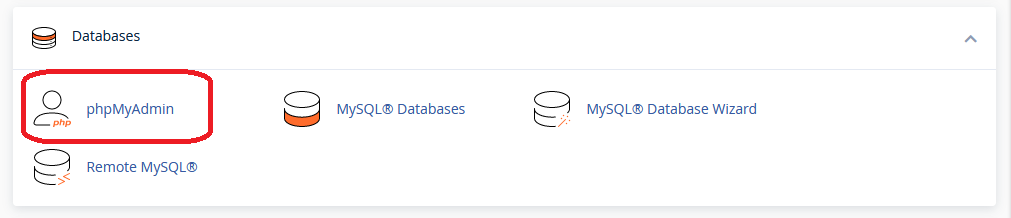
Select the Database:
- On the left sidebar of phpMyAdmin, you’ll see a list of data bases. Click on the one you want to restore.
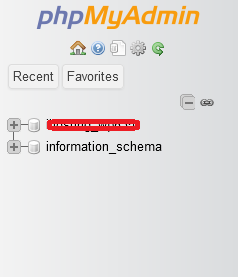
Import:
- Once you’ve selected the data base, look for the “Import” tab in the top menu.

Choose File:
- Click on the “Choose File” button and select the SQL file that contains your data base backup. Ensure the backup file is in SQL format.
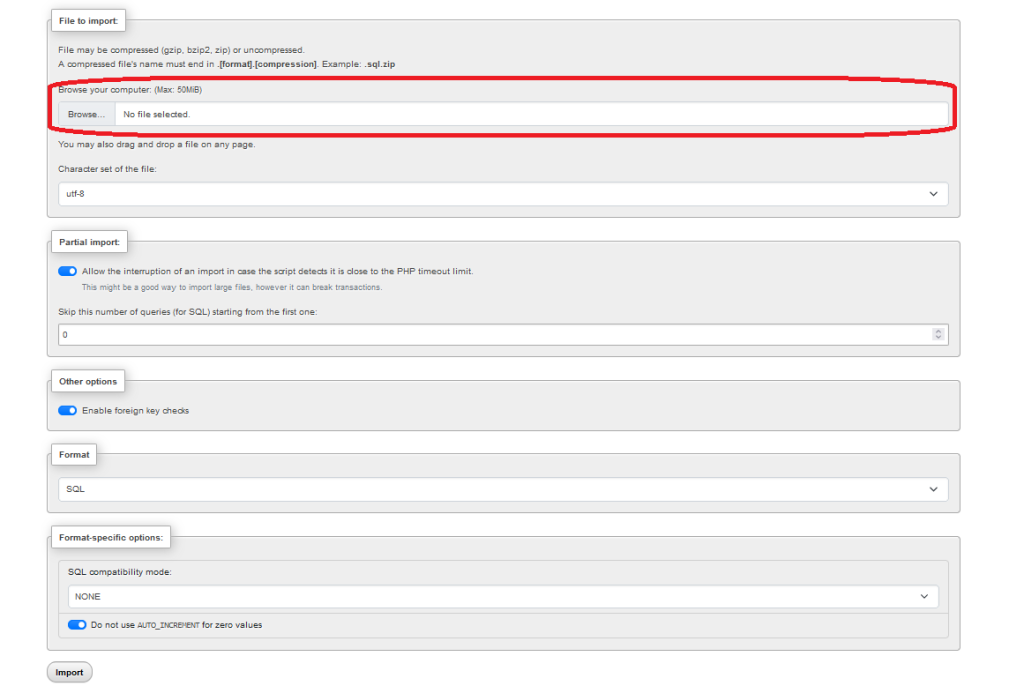
Import Settings:
- You may want to review and adjust the import settings if needed. For most cases, the default settings should work fine.
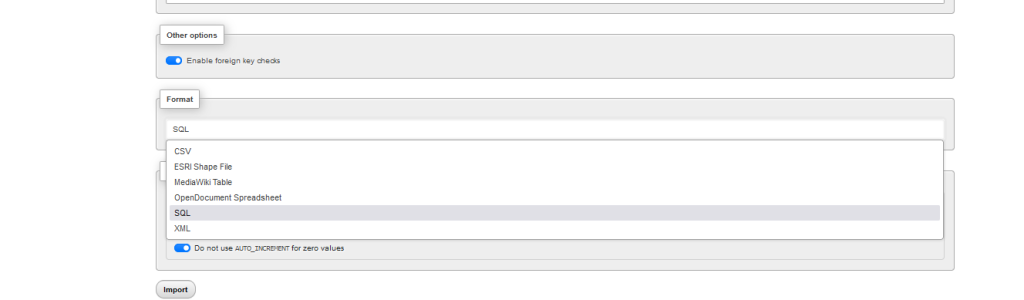
Execute Import:
- Click on the “Go” or “Import” button to start the restoration process.
Wait for Completion:
- The import process may take some time, depending on the size of your database. Once it’s complete, you should see a success message.
Your MYSQL DB should now be restored to the state it was in when the backup was created. Remember to update any configuration files or settings in your application that may reference the data base credentials, especially if the restoration involves moving the website to a different server or environment.
Restoring a MYSQL DB involves retrieving a previously saved state of the data base to replace its current state. In the context of MySQL, this process typically begins by accessing the data base management tool, such as phpMyAdmin in cPanel. Once inside, locate the option to import data and upload the SQL file containing the data base backup. Execute the import, and upon successful completion, the data base is restored to the state captured in the backup. It’s essential to verify the restoration by checking the presence of tables and data. Additionally, ensure that any configurations referencing the database in your application are updated if needed. Always exercise caution, maintain regular backups, and consider consulting with your hosting provider or system administrator before undertaking significant database operations.
MySQL is a popular open-source relational database management system that efficiently organizes and stores data. Developed by Oracle, MySQL is widely used for web applications, powering many dynamic websites and applications. It employs a structured query language (SQL) to manage databases, allowing users to create, modify, and retrieve data easily. MySQL supports various storage engines, providing flexibility for different use cases. Its reliability, speed, and scalability make it a preferred choice for businesses and developers seeking a robust and high-performance database solution. MySQL is compatible with various programming languages, making it versatile for diverse application development needs.
MySQL boasts numerous advantages that contribute to its widespread adoption in the field of database management. Firstly, being an open-source database management system, MySQL is freely available, fostering a robust community of developers and users. Its user-friendly interface and compatibility with SQL make database setup and management intuitive. MySQL is recognized for its high performance, efficiently handling large datasets and high traffic loads. Scalability is another key feature, allowing applications to easily expand as data volumes and user demands grow. The system’s reliability and stability are well-established, making it a trusted choice for mission-critical applications. MySQL’s cross-platform compatibility ensures flexibility across various operating systems, while its extensive community support provides valuable resources for troubleshooting and guidance. The inclusion of robust security features, support for replication, and efficient backup mechanisms contribute to the overall security and data protection offered by MySQL. With cost-effectiveness as an additional benefit, MySQL stands out as a versatile, reliable, and widely adopted solution for diverse database management needs.