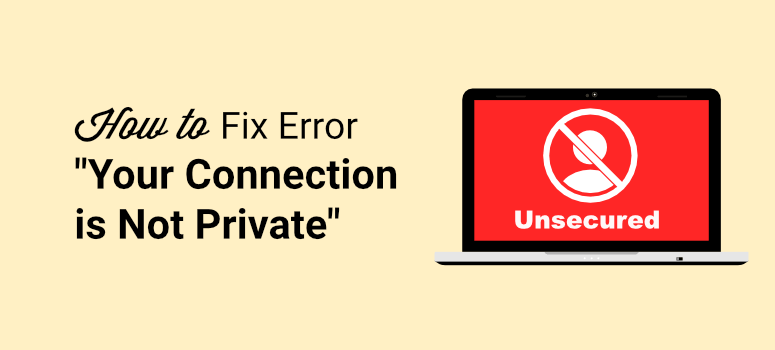
How to Fix “Your Connection is Not Private” Error

The “Your Connection is Not Private” error is a message that appears in web browsers when there is an issue with the security of a website connection. Certain issues can be quite exasperating and occasionally alarming for everyday users. Depending on the nature of the error, it could result in downtime for your website, translating to financial losses. Alternatively, it might simply indicate that your computer’s browser requires troubleshooting.
This error is often displayed when a user attempts to access a website over HTTPS (Hypertext Transfer Protocol Secure), and the browser detects a problem with the site’s SSL/TLS (Secure Sockets Layer/Transport Layer Security) certificate.
Table of Contents
What is “Your Connection is Not Private” Error
“Your Connection is Not Private” is an error message that appears in web browsers when there is a security issue with the connection to a website. Typically, this error occurs when a user tries to access a website that uses HTTPS (Hypertext Transfer Protocol Secure), and the browser detects a problem with the site’s SSL/TLS (Secure Sockets Layer/Transport Layer Security) certificate.
In simple terms, websites use HTTPS to secure the communication between your web browser and their server. This encryption is facilitated by SSL/TLS certificates, which help ensure the confidentiality and integrity of the data exchanged between the user and the website.
Why Is the “Your Connection Is Not Private” Error Appearing?
he “Your Connection is Not Private” error typically appears in web browsers due to security issues related to the HTTPS connection between the user’s browser and a website. Several reasons could lead to this error message:
- Expired SSL/TLS Certificate: SSL/TLS certificates have an expiration date, and if a website’s certificate has expired, the browser will display this error. It’s essential for website owners to regularly renew and update their SSL/TLS certificates to maintain a secure connection.
- Mismatched Certificate: The SSL/TLS certificate is designed to match the domain of the website. If there’s a mismatch between the certificate and the actual domain, the browser will raise a security concern, triggering the “Your Connection is Not Private” error.
- Self-Signed or Untrusted Certificate: If a website is using a self-signed certificate or a certificate issued by an untrusted Certificate Authority (CA), the browser may not recognize it as secure. Users will see this error as a warning that the website’s authenticity cannot be verified.
- Insecure Connection or Mixed Content: If a website is not configured to use HTTPS properly, or if it includes elements (like images, scripts, or stylesheets) loaded over HTTP instead of HTTPS, the browser may display the error. Browsers increasingly emphasize secure connections, and mixed content can trigger warnings.
- Browser Settings or Updates: In some cases, issues with the user’s browser, such as outdated software or incorrect settings, can lead to this error. Keeping browsers updated and ensuring proper settings for secure connections is crucial.
When users encounter the “Your Connection is Not Private” error, it’s advisable to exercise caution and avoid entering sensitive information until the issue is resolved. Website owners should promptly address any certificate-related problems, ensuring their websites are configured for secure and encrypted connections.
“Your Connection Is Not Private” Error Variations
While the core message “Your Connection is Not Private” indicates a security issue with the connection to a website, there can be variations in the error messages based on different browsers and specific issues. Here are some variations you might encounter:
Your Connection Is Not Private in Google Chrome
In Google Chrome if there is an issue validating the certificate the error will show as “your connection is not private” (as seen below).

“Attackers might be trying to steal your information from domain.com (for example, passwords, messages, or credit cards).”
- NET::ERR_CERT_DATE_INVALID: This error suggests that the SSL/TLS certificate has an invalid date, indicating that it is expired or the system clock may be incorrect.
- NET::ERR_CERT_COMMON_NAME_INVALID: This occurs when the common name on the SSL certificate doesn’t match the actual domain.
- NET::ERR_CERT_AUTHORITY_INVALID: This error signals that the certificate’s issuer (Certificate Authority) is not recognized or trusted.
Your Connection Is Not Secure in Mozilla Firefox
In Mozilla Firefox the error message varies slightly, and instead of “your connection is not private” you’ll see “your connection is not secure” (as seen below).
“The owner of domain.com has configured their website improperly. To protect your information from being stolen, Firefox has not connected to this website.”
- SEC_ERROR_EXPIRED_CERTIFICATE: Indicates that the SSL certificate has expired.
- SEC_ERROR_UNKNOWN_ISSUER: Suggests that the certificate is issued by an unknown or untrusted authority.
- SEC_ERROR_CERT_SIGNATURE_ALGORITHM_DISABLED: Occurs when the certificate uses a signature algorithm that is no longer considered secure.
Your Connection Isn’t Private in Microsoft Edge
In Microsoft Edge, you will also see the error as “Your connection isn’t private.”
“Attackers might be trying to steal your information from domain.com (for example, passwords, messages, or credit cards).”

- DLG_FLAGS_SEC_CERT_DATE_INVALID: Similar to Chrome’s NET::ERR_CERT_DATE_INVALID, signaling an expired certificate.
- DLG_FLAGS_INVALID_CA: Indicates an issue with the Certificate Authority.
- DLG_FLAGS_SEC_CERT_CN_INVALID: Highlights a common name mismatch.
This Connection Is Not Private in Safari
In Safari, you will see the error as “Your connection is not private.”
“This website may be impersonating “domain.com” to steal your personal or financial information. You should go back to the previous page.”
- This Connection Is Not Private: Safari often provides a more straightforward message without specific error codes.
- Certificate Expired: If the SSL certificate has expired.
- Not Secure: Safari may display “Not Secure” in the address bar for insecure connections.
Fix the “Your Connection Is Not Private” Error
Fixing the “Your Connection is Not Private” error involves addressing the underlying security issues with the connection. Here are steps you can take to resolve or troubleshoot the error:

- Check the Date and Time:
- Ensure that the date and time settings on your device are accurate. An incorrect system clock can lead to certificate-related errors.
- Reload the Page:
- Sometimes, a temporary glitch can cause the error. Try refreshing the page to see if it resolves the issue.
- Proceed with Caution:
- If you are familiar with the website and trust it, you can choose to proceed despite the error. However, exercise caution and avoid entering sensitive information.
- Check SSL/TLS Certificate:
- Renew or update the SSL/TLS certificate. Make sure the certificate is valid, not expired, and matches the domain.
- Correct Common Name Mismatch:
- If the error is due to a common name mismatch, ensure that the certificate’s common name matches the website’s domain.
- Use a Trusted Certificate Authority (CA):
- Obtain an SSL/TLS certificate from a recognized and trusted Certificate Authority. Avoid using self-signed certificates for public-facing websites.
- Ensure Proper Configuration:
- Configure the web server to use HTTPS properly. Verify that all elements (images, scripts, stylesheets) on the website are served over HTTPS to avoid mixed content issues.
- Update Server Software:
- Keep your web server software up to date to ensure compatibility with the latest security standards.
- Check Certificate Chain:
- Ensure that the certificate chain is complete and correctly configured. The entire chain, including the root certificate, should be properly installed on the server.
- Clear Browser Cache:
- Users might still see the error if they have cached the previous insecure connection attempt. Advise users to clear their browser cache.
- Test with Different Browsers:
- Confirm that the issue is not browser-specific. Test the website with different browsers to identify any browser-related problems.
- Consult Hosting Provider:
- If you are using a hosting service, contact your hosting provider for assistance. They may offer guidance or support in resolving SSL-related issues.
- Seek Professional Help:
- If you are unsure how to fix the issue, consider consulting with a web development or IT professional for assistance.
Remember that maintaining a secure connection is crucial for user trust, and resolving SSL/TLS certificate issues promptly is essential for both website owners and visitors.
