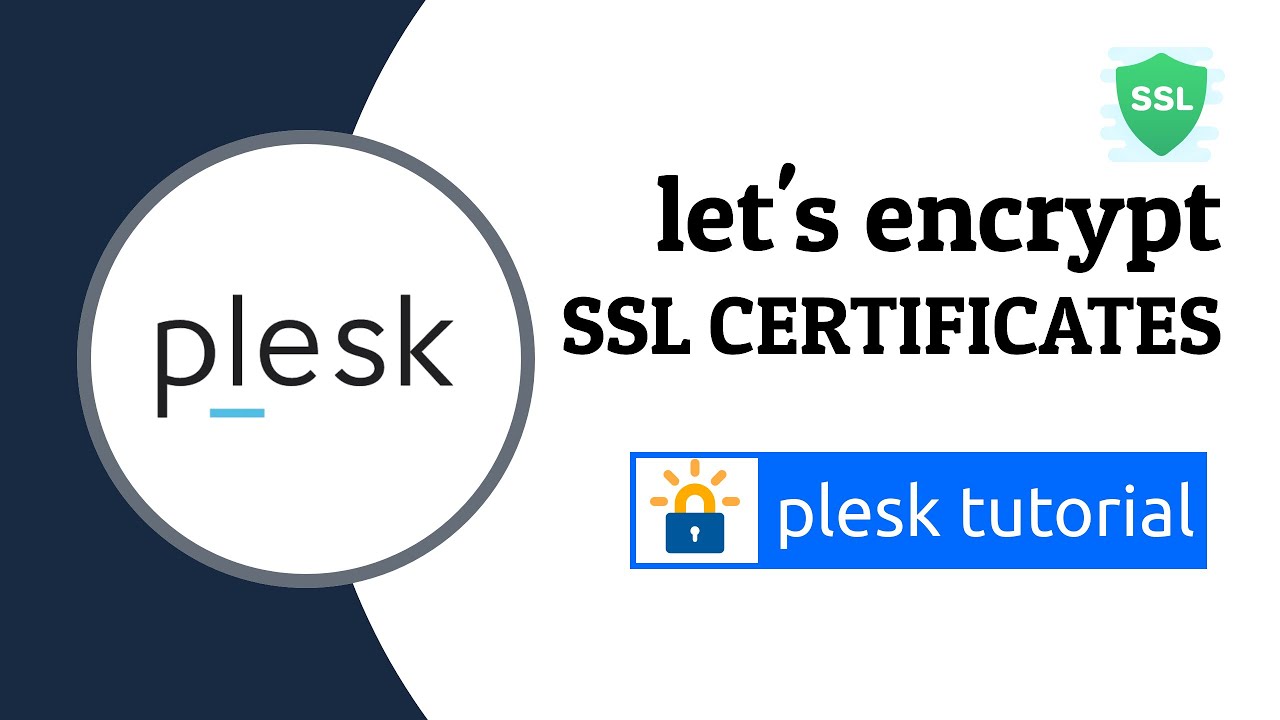
How to enable Let’s encrypt SSL Certificate in Plesk
Enabling Let’s Encrypt SSL certificate in Plesk is a seamless process that enhances the security and trustworthiness of your website. Upon logging into your Plesk control panel, navigate to the domain you wish to secure. Within the domain’s settings, locate the “SSL/TLS Certificates” section. Here, you’ll typically find an option labeled “Get it free” or “Install Let’s Encrypt.” Clicking this option allows you to select the domains and subdomains you want to secure with Let’s Encrypt SSL certificate in plesk.

After submitting the request, Plesk automatically generates and installs the certificates, usually within moments. Once installed, you’ll receive a confirmation message, and your website will be protected with SSL encryption. Optionally, you can configure your website to use HTTPS by default for enhanced security. Finally, it’s advisable to test the SSL installation using tools like SSL Labs’ SSL Test to ensure everything is functioning correctly. Overall, enabling Let’s Encrypt SSL certificate in Plesk is a straightforward and cost-effective way to safeguard your website and build trust with your visitors.
Follow these steps to enable Let’s Encrypt SSL for your domain in Plesk:
- Step 1: Log in to Plesk
- Step 2: Navigate to Hosting Settings
- Step 3: Enable SSL/TLS support
- Step 4: Choose the SSL/TLS Certificates Option
- Step 5: Choose the Let’s Encrypt Certificate
- Step 6: Install Let’s Encrypt SSL Certificate in Plesk
- Step 7: Verify SSL Installation
Step 1: Log in to Plesk
First, log in to your Plesk control panel.

Step 2: Navigate to Hosting Settings
Once logged in, navigate to the Hosting & DNS tab and click on Hosting Settings

Step 3: Enable SSL/TLS support
Enable the option SSL/TLS support if it is disabled and click OK or Apply at the bottom of the

Step 4: Choose the SSL/TLS Certificates Option
Go to Domains > example.com and click SSL/TLS Certificates

Step 5: Choose the Let’s Encrypt Certificate
click Install in the section More options > Install a free basic certificate provided by Let’s Encrypt

Step 6: Install Let’s Encrypt SSL Certificate in Plesk
After selecting the desired options, Click Get it free button. Plesk will now automatically generate and install the Let’s Encrypt SSL Certificate in Plesk for your domain.

Step 7: Verify SSL Installation
Once the installation is complete, Plesk will confirm the successful installation of the SSL Certificate in Plesk. You can verify this by accessing your website using https:// in your browser’s address bar. You should see a padlock icon indicating that your connection is secure.
Congratulations! You have successfully enabled Let’s Encrypt Free SSL Certificate in Plesk for your domain. Your website is now encrypted, providing a secure browsing experience for your visitors.
Enabling Let’s Encrypt SSL certificate in Plesk offers several advantages:
Free of Cost: Let’s Encrypt certificates are completely free, which means you can secure your website without any additional expenses.
Automated Renewal: Let’s Encrypt certificates are valid for 90 days, but Plesk can automate the renewal process, ensuring your website’s SSL Certificate in Plesk stays valid without manual intervention.
Improved Security: SSL certificates encrypt the data transmitted between your website and its visitors, enhancing security and protecting sensitive information such as login credentials, personal data, and payment details from potential attackers.
SEO Benefits: Search engines like Google consider SSL certificates as a ranking factor. By securing your website with Let’s Encrypt SSL, you may improve your search engine rankings and enhance your website’s visibility.
Enhanced User Trust: Seeing the padlock icon in the browser’s address bar assures visitors that their connection to your website is secure. This builds trust and confidence in your website, potentially increasing user engagement and conversions.
Compatibility: Let’s Encrypt certificates are widely supported by modern web browsers and operating systems, ensuring compatibility and a seamless browsing experience for your website visitors.
Easy Integration with Plesk: Plesk provides a user-friendly interface for managing Let’s Encrypt SSL certificates, making it easy for website owners to install, renew, and manage their certificates without requiring extensive technical expertise.
Overall, enabling Let’s Encrypt SSL certificate in Plesk is a simple and cost-effective way to enhance the security, trustworthiness, and performance of your website.
