
How to Disable/Enable PHP Functions in DirectAdmin: A Comprehensive Guide
One of the crucial aspects of server management is controlling PHP functions, as they can have significant implications on security and functionality. DirectAdmin is a popular web hosting control panel used by administrators to manage their servers and websites. This blog post will provide an in-depth guide on how to disable and enable PHP functions in DirectAdmin, covering various scenarios, methods, and best practices to ensure a secure and well-functioning server environment.
Table of Contents
Understanding PHP Functions and Their Importance
PHP is a widely-used scripting language especially suited for web development. It is embedded into HTML and is widely used for server-side development to create dynamic web pages. However, certain PHP functions can pose security risks if left enabled, especially on shared hosting environments. These functions might allow users to execute arbitrary code, access the file system, or perform network operations that could compromise the server.
Commonly Disabled PHP Functions
exec()shell_exec()system()passthru()proc_open()popen()curl_exec()curl_multi_exec()parse_ini_file()show_source()
Disabling these functions can mitigate the risk of code injection, file manipulation, and other malicious activities.
Accessing DirectAdmin
Before making any changes, ensure you have administrative access to DirectAdmin. You will need to log in with an account that has sufficient privileges to modify server configurations.
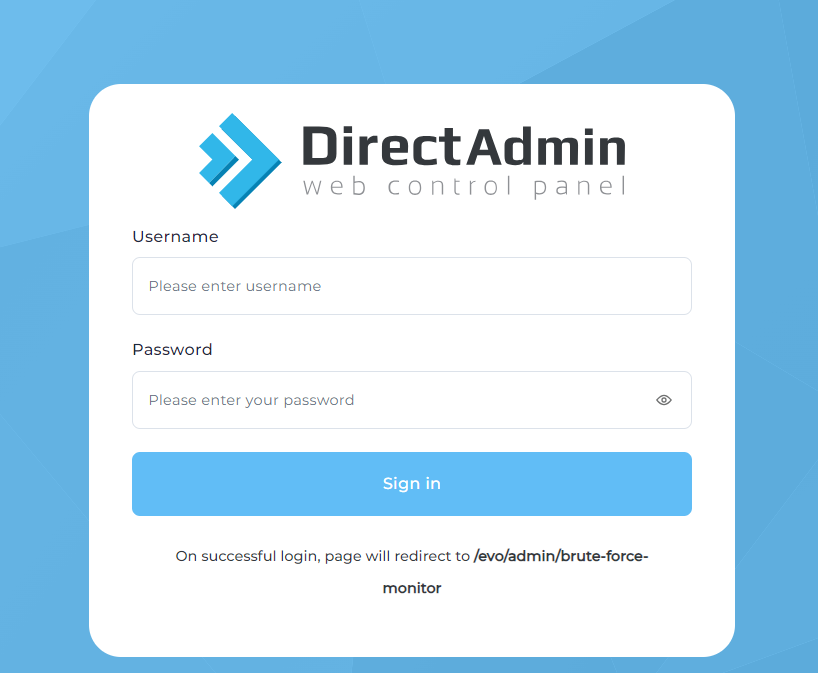
- Open your web browser.
- Navigate to your DirectAdmin login page, usually something like
http://yourdomain.com:2087. - Enter your admin username and password.
Disabling PHP Functions in DirectAdmin
There are several ways to disable PHP function in DirectAdmin. The method you choose depends on your server configuration and your level of access.
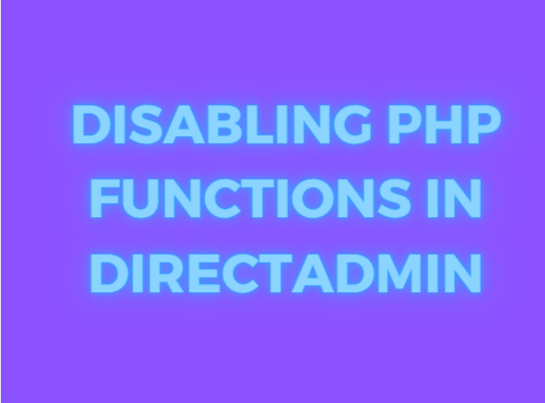
Method 1: Using DirectAdmin’s GUI
DirectAdmin provides a user-friendly interface for managing PHP settings.
- Log in to DirectAdmin:
- Use your admin credentials to access the DirectAdmin control panel.
- Navigate to the PHP Configuration:
- Go to
Admin Tools->Custom HTTPD Configurations.
- Go to
- Select the Domain:
- Choose the domain for which you want to disable PHP functions.
- Edit PHP Configuration:
- In the configuration editor, look for the
disable_functionsdirective. - Add the functions you want to disable, separated by commas. For example:
disable_functions = exec,passthru,shell_exec,system,proc_open,popen,curl_exec,curl_multi_exec,parse_ini_file,show_source
- In the configuration editor, look for the
- Save Changes:
- Save your changes and restart the web server to apply them.
Method 2: Editing the PHP.ini File
Directly editing the php.ini file is a more advanced method but offers greater control over PHP configurations.
- Locate the PHP.ini File:
- The location of the
php.inifile can vary depending on your server setup. Common locations include/etc/php.ini,/etc/php/7.x/apache2/php.ini, or/usr/local/etc/php.ini.
- The location of the
- Edit the PHP.ini File:
- Open the
php.inifile in a text editor. For example:bashCopy codenano /etc/php.ini
- Open the
- Disable Functions:
- Find the
disable_functionsdirective. If it doesn’t exist, add it. - List the functions you want to disable, separated by commas. For example:
disable_functions = exec,passthru,shell_exec,system,proc_open,popen,curl_exec,curl_multi_exec,parse_ini_file,show_source
- Find the
- Save and Exit:
- Save your changes and exit the text editor.
- Restart Web Server:
- Restart the web server to apply the changes. For example:Copy code
service apache2 restartorCopy codesystemctl restart apache2
- Restart the web server to apply the changes. For example:Copy code
Method 3: Using .htaccess File
For users who do not have access to the server’s php.ini file, the .htaccess file can be used to disable PHP functions.
- Locate the .htaccess File:
- The
.htaccessfile is usually found in the root directory of your web application.
- The
- Edit the .htaccess File:
- Open the
.htaccessfile in a text editor. If it doesn’t exist, create one.
- Open the
- Add PHP Flag:
- Add the following lines to disable PHP functions:
php_flag disable_functions exec,passthru,shell_exec,system,proc_open,popen,curl_exec,curl_multi_exec,parse_ini_file,show_source
- Add the following lines to disable PHP functions:
- Save and Exit:
- Save the
.htaccessfile and exit the text editor.
- Save the
- Check Configuration:
- Ensure that the changes are applied by creating a PHP info file (
info.php) with the following content:<?php phpinfo(); ?> - Access this file through your browser to verify that the
disable_functionsdirective includes the functions you specified.
- Ensure that the changes are applied by creating a PHP info file (
Best Practices for Managing PHP Functions
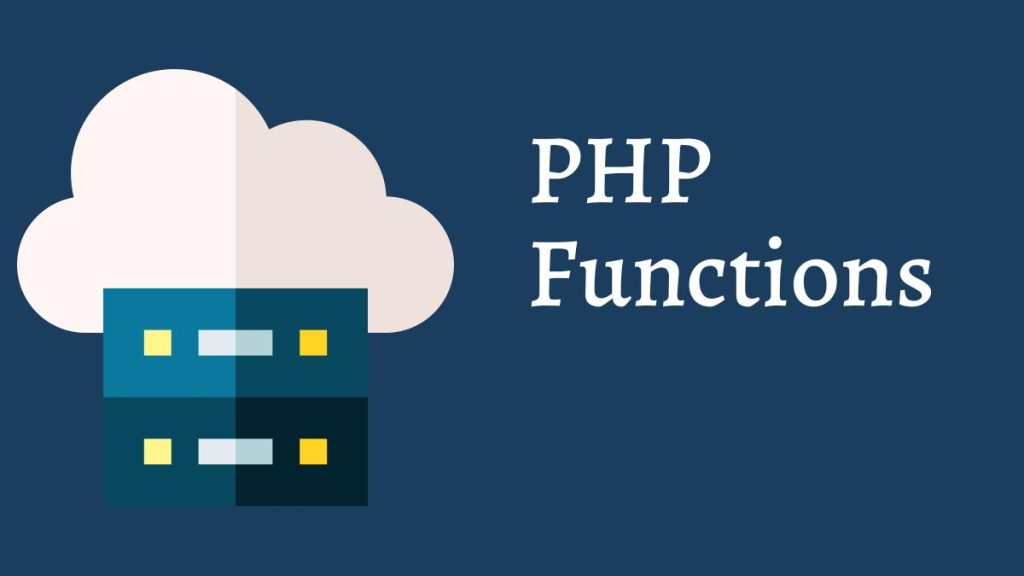
Minimize Enabled Functions:
- Only enable the functions necessary for your applications. This reduces the attack surface of your server.
Regularly Review Settings:
- Periodically review your
disable_functionslist to ensure it meets your security and functionality requirements.
Use Application-Level Security:
- Implement security measures within your applications to prevent misuse of PHP functions.
Keep Software Updated:
- Regularly update PHP and your applications to protect against known vulnerabilities.
Monitor Server Logs:
- Regularly monitor server logs for any suspicious activity that might indicate abuse of PHP functions.
Troubleshooting Common Issues
PHP Functions Not Disabling
If PHP functions are not being disabled as expected, consider the following steps:
- Check Configuration Files:
- Ensure that changes are correctly applied in the
php.inior.htaccessfiles.
- Ensure that changes are correctly applied in the
- Restart Web Server:
- Confirm that the web server has been restarted after making changes.
- Verify File Locations:
- Ensure you are editing the correct
php.inifile for your server environment.
- Ensure you are editing the correct
- Check for Overrides:
- Look for any overrides in
.htaccessfiles or user-specific PHP configuration files.
- Look for any overrides in
PHP Functions Not Enabling
If PHP functions are not being enabled as expected, consider the following steps:
- Clear Disable List:
- Ensure that the
disable_functionsdirective is cleared or the specific functions are removed from the list.
- Ensure that the
- Check for Server-Level Restrictions:
- Verify if there are server-level security policies preventing the enabling of certain functions.
- Review Error Logs:
- Check server error logs for any messages related to PHP configuration.
Conclusion
Managing PHP functions in DirectAdmin is a critical aspect of server administration that can significantly impact the security and functionality of your web applications. By following the methods outlined in this guide, you can effectively disable or enable PHP functions as needed, ensuring a secure and efficient server environment. Regularly reviewing and updating your PHP configurations, along with following best practices, will help maintain a robust and secure hosting environment.
