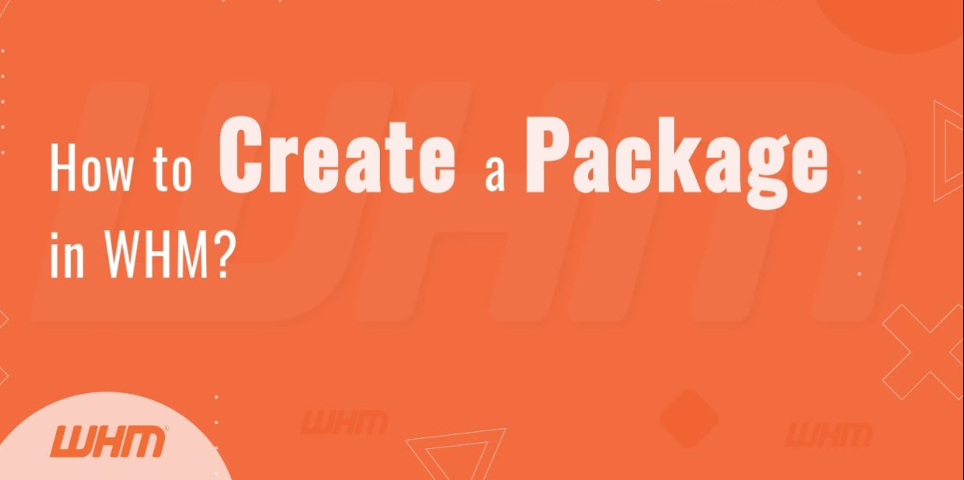
How to Create a Package in Reseller WHM
Create a Package in Reseller WHM
Create a Package in Reseller WHM – In this tutorial we will see how to create a package in WHM (Web Host Manager) as a reseller, you typically have to follow these steps. WHM is a web-based control panel that allows you to manage multiple cPanel accounts on a server.
But before going into How to Create a Package lets first discuss what is WHM and then how to edit the created packages. let’s dive into it
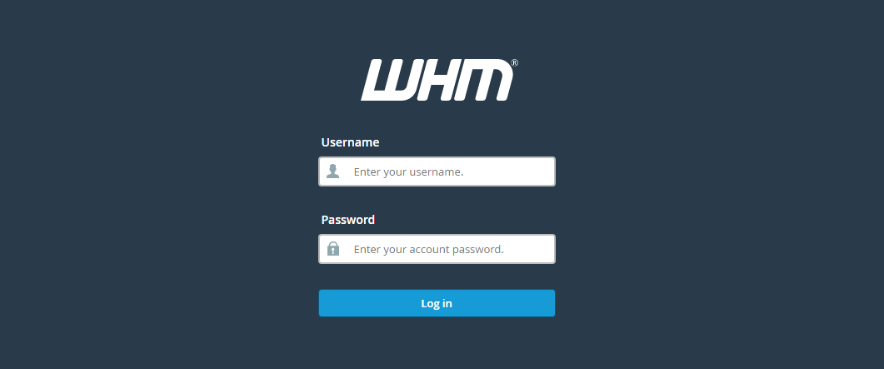
Table of Contents
What is Web Host Manager (WHM)?
Web Host Manager (WHM) is a web-based control panel provided by cPanel, Inc. It is designed to help server administrators and resellers manage their web hosting servers more efficiently. WHM is typically used in conjunction with cPanel, which is a popular web hosting control panel for managing individual hosting Create a Package in Reseller WHM accounts.
Here are key features and functions of WHM:
- Server Administration:
- WHM allows server administrators to manage and configure the overall server settings. This includes configuring services, managing system software, and setting global preferences for all hosted accounts.
- Account Management:
- Resellers and server administrators can use WHM to create, modify, and delete individual cPanel accounts. It provides a centralized interface for managing various aspects of hosting accounts, such as resource allocation, security settings, and more.
- Package Management:
- WHM facilitates the creation and management of hosting packages. Hosting packages define the limits and features associated with cPanel accounts. Resellers can create different packages and assign them to individual clients or domains.
- Security and Access Controls:
- WHM includes tools for managing security settings on the server. This includes configuring firewalls, setting up SSL certificates, and implementing access controls. It also provides features like IP blocking, cPHulk (brute force protection), and other security measures.
- Updates and Upgrades:
- WHM provides tools to update and upgrade the server’s operating system, control panel software, and other essential components. This ensures that the server is running the latest and most secure software.
- Server Monitoring:
- WHM includes monitoring tools to keep track of server performance, Create a Package in Reseller WHM resource usage, and other important metrics. This helps administrators identify and address issues proactively.
- Backup and Restore:
- WHM provides options for configuring automated backups for hosted accounts. This includes full backups, incremental backups, and the ability to restore accounts in case of data loss or issues.
- Reseller Management:
- WHM is commonly used by resellers who lease server space and resources from a hosting provider. Resellers can use WHM to create and manage individual cPanel accounts for their clients, offering a customized hosting environment.
- DNS Management:
- WHM includes tools for managing DNS settings, allowing administrators to configure name servers and DNS zones for hosted domains.
WHM is a powerful tool that streamlines the server management process, making it easier for administrators and resellers to handle various hosting-related tasks. It is widely used in the web hosting industry due to its user-friendly interface and robust set of features. Now lets check out how to create a package in WHM
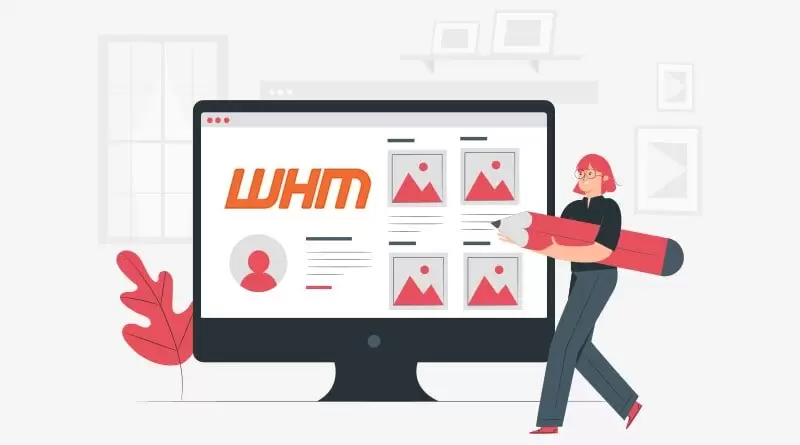
How to Create a Package in your Reseller WHM
Here’s a basic guide on how to create a package:
- Log in to WHM:
- Open your web browser.
- Navigate to
https://your-server-ip:2087orhttps://your-domain.com:2087. - Enter your reseller username and password to log in.
- Access the “Create a New Account” page:
- Once logged in, you’ll see various options on the left sidebar. Look for “Account Functions” or a similar section.
- Navigate to “Create a New Account”:
- Within “Account Functions,” you should find an option called “Create a New Account” or similar.
- Fill in the required information:
- You will need to provide information such as the domain name, username, password, and email address for the new cPanel account.
- Choose a Package:
- In the same form, you’ll see an option to Create a Package in Reseller WHM select a package for the new account. This is where you can choose the package you want to assign to this cPanel account.
- Create a Package (if not already created):
- If you haven’t created a package yet, you may need to navigate to the “Add a Package” or “Create a Package” section in WHM.
- Define Package Settings:
- In the “Create a Package” section, you can define settings such as disk space, bandwidth, number of email accounts, databases, etc.
- Save the Package:
- After defining the package settings, save the package.
- Go back to “Create a New Account”:
- Now that you have a package created, go back to the “Create a New Account” page and select the newly created package for the cPanel account you are creating.
- Complete the Account Creation:
- Fill in any remaining details for the new cPanel account, review the settings, and click on the button to create the account.
- Confirmation:
- You should receive a confirmation message once the account is successfully created.
Keep in mind that the exact steps and the layout of WHM may vary depending on the version of WHM you are using. The above steps provide a generalCreate a Package in Reseller WHM guideline, and you may need to adapt them based on your specific WHM version. If you have specific questions or if WHM has been customized by your hosting provider, you may want to consult their documentation or support resources.
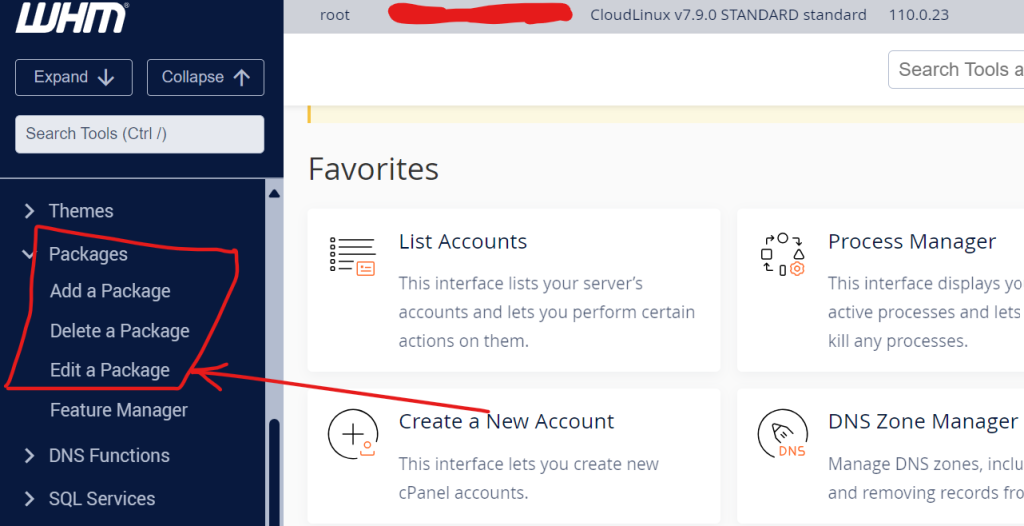
How to edit a package in WHM
Editing a package in WHM (Web Host Manager) is a straightforward process. If you need to adjust the resource limits or features associated with a hosting package, follow these steps:
- Log in to WHM:
- Open your web browser.
- Navigate to
https://your-server-ip:2087orhttps://your-domain.com:2087. - Enter your WHM username and password to log in.
- Access the “Edit a Package” page:
- Once logged in, you’ll see various options on the left sidebar. Look for “Account Functions” or a similar section.
- Navigate to “Edit a Package”:
- Within “Account Functions,” find and click on the option called “Edit a Package” or something similar.
- Select the Package:
- You’ll see a list of existing packages. Choose the package you want to edit from the list.
- Make Changes:
- On the “Edit a Package” page, you’ll be able to modify various settings associated with the selected package. This can include disk space, bandwidth, number of email accounts, databases, etc.
- Save Changes:
- After making the necessary changes, be sure to save the modifications. There should be a “Save Changes” or similar button on the page. Click on it to apply the changes to the selected package.
- Confirmation:
- You should receive a confirmation message indicating that the changes have been successfully saved.
- Apply Changes to Existing Accounts (if needed):
- Keep in mind that changes to a package will only affect new accounts that are created with that package. If you want to apply the changes to existing accounts, you may need to manually adjust their settings.
Please note that the exact steps and the layout of WHM may vary depending on the version of WHM you are using. The above steps provide a general guideline, and you may need to adapt them based on your specific WHM version. If you have specific questions or if WHM has been customized by your hosting provider, you may want to consult their documentation or support resources.
Conclusion
conclusion, Web Host Manager (WHM) is a web-based control panel designed for server administrators and resellers to efficiently manage web hosting servers. It works in conjunction with cPanel, providing a centralized interface for various administrative tasks. Key features of WHM include server administration, account management, package management, security controls, updates and upgrades, server monitoring, backup and restore options, reseller management, and DNS management.
For resellers or administrators looking to create a package or edit a package in WHM, the process involves logging in to WHM, accessing the “Edit a Package” page, selecting the package to be modified, making the necessary changes to resource limits or features, saving the modifications, and confirming the successful update. It’s important to note that changes to a package will typically apply to new accounts created with that package, and additional steps may be needed to apply changes to existing accounts.
Overall, WHM serves as a powerful tool in the web hosting industry, offering a user-friendly interface and a robust set of features to streamline server management tasks.
