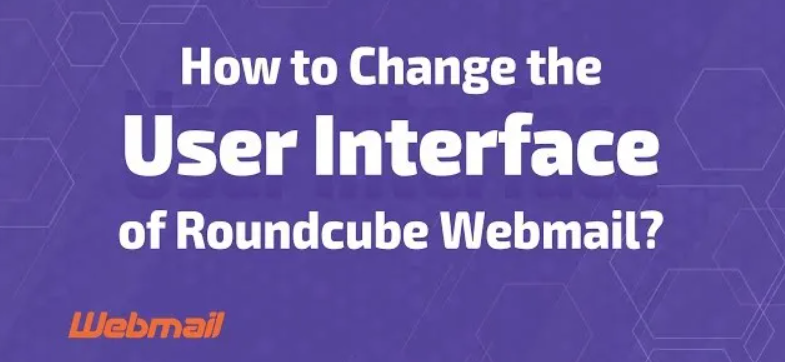
How to Change User Interface of Roundcube Webmail
Roundcube Webmail
Change User Interface of Roundcube Webmail directly through the webmail interface, when a hosting server undergoes a restart, it reverts all the application settings to their defaults. This also affects the Webmail client, leading to changes in the Roundcube interface and layout. Thankfully, you can easily modify the Roundcube user interface to restore it to the familiar setup you prefer.
Table of Contents
1. Log in to Roundcube
Log in to your Roundcube Webmail account using your credentials.

2. Access Settings
- Click on the “Settings” icon (usually a gear icon) located at the top right of the interface.
- In the Settings menu, select the “Preferences” tab on the left sidebar to change User Interface of Roundcube

3. Change User Interface of Roundcube
- Under the “User Interface” section, look for an option called “Skin.”
- Select your desired skin from the dropdown menu. Roundcube comes with a few default themes, such as “Larry” and “Elastic.”
- Click “Save” to apply the selected skin.

4. Customize Display Settings

You can further customize the user interface by adjusting various display settings:
- Layout: Choose between different layout options such as “Three Column,” “List View,” or “Reading Pane.”
- List View: Customize the appearance of your email list, including sorting options, columns displayed, and message grouping.
- Mailbox View: Adjust settings related to the display of your mailbox, such as the number of messages per page.
5. Personalize Your Interface
- Folders: Manage your email folders by creating, renaming, or deleting folders to organize your emails better.
- Identities: Configure multiple identities for different email addresses or roles. This allows you to send emails from different addresses within the same Roundcube account.
- Signatures: Set up personalized email signatures for each identity.
6. Advanced Settings (if available)
Some Roundcube installations may provide additional customization options or plugins that can be accessed from the settings menu. Explore the settings and plugins available to enhance your Roundcube experience.
By following these steps, you can easily change and customize the user interface of Roundcube Webmail directly from within the webmail application. For more advanced customizations or to apply themes not included by default, you would need to follow the server-side instructions provided earlier.
