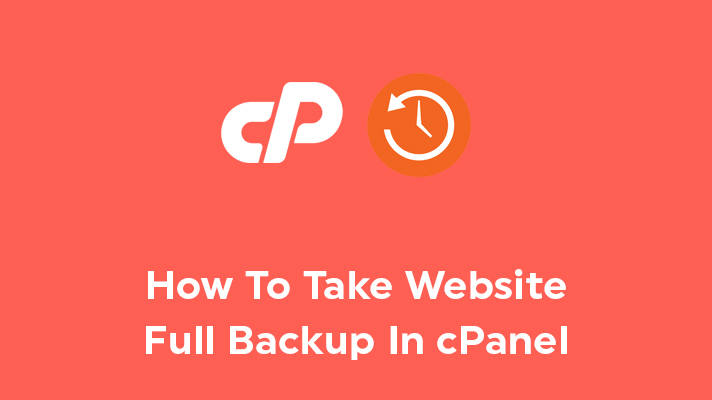
How to Backup Your Website in cPanel
Maintaining your website means making sure software updates don’t take down your site. Knowing how to backup your website in cPanel allows you to ensure you can restore your site if an update happens. Use this guide to ensure your website is properly backed up for updates, testing, and other maintenance you need to perform.

Table of Contents
Requirements
- A server with cPanel.
- Login credentials for cPanel.
Backup Your Website in cPanel
1. Login to cPanel.

2. Under Files, click Backup Wizard.
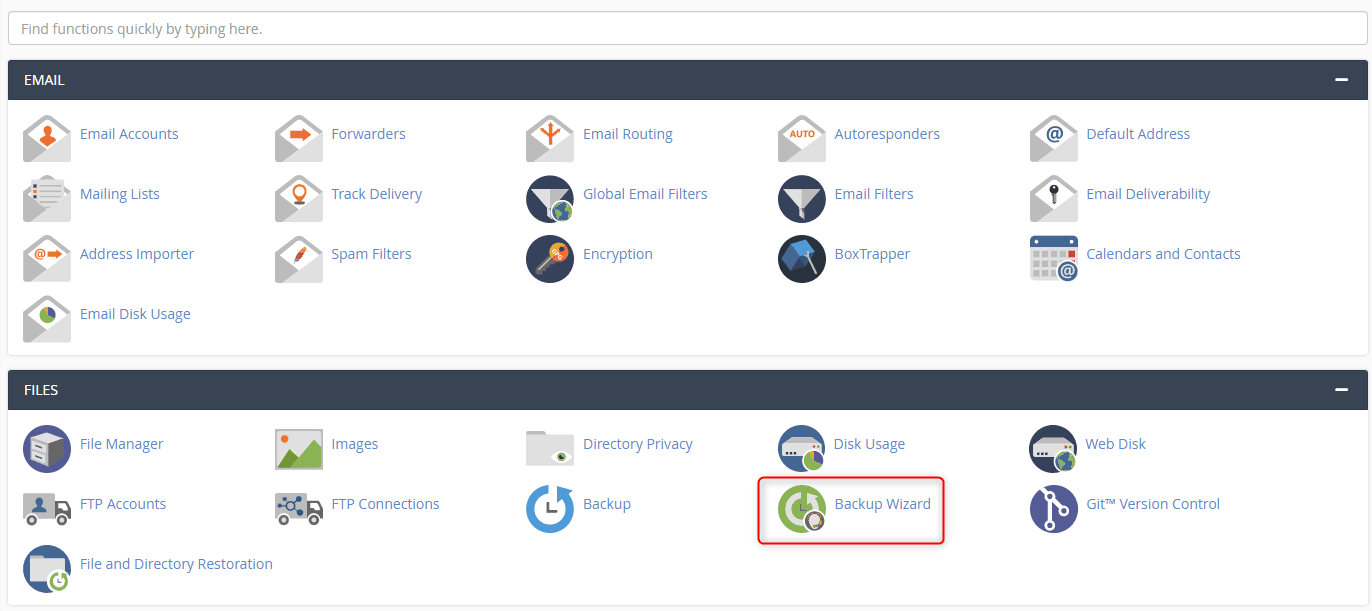
3. From the main backup screen, you can backup or restore the files in your hosting account. Click Back Up.
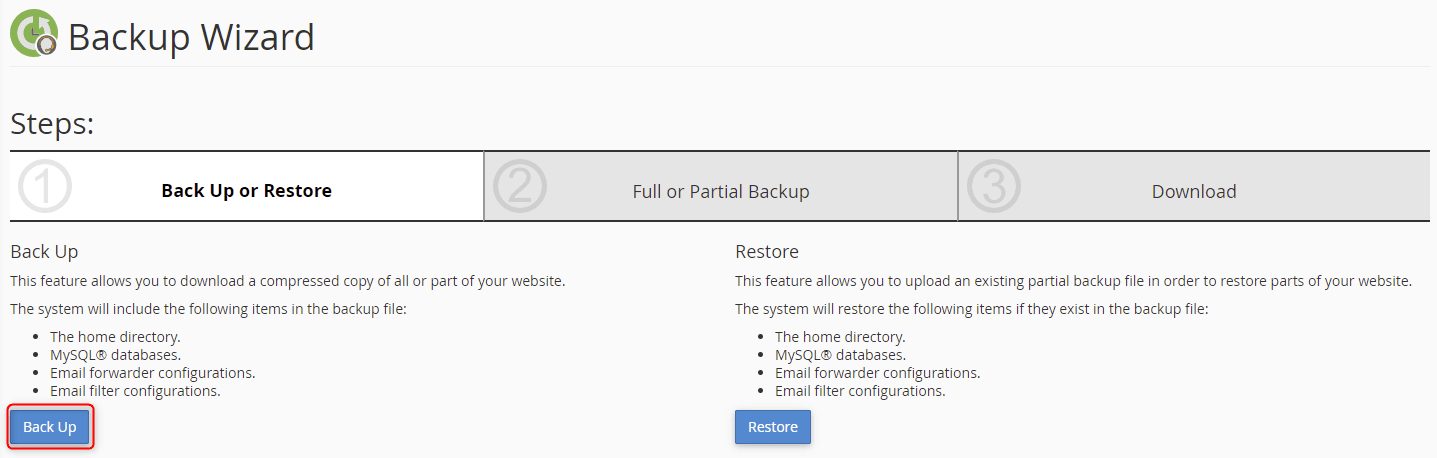
4. You have the choice of a full backup or a partial backup with the available selected files or directories. Choosing one of the selections under Select Partial Backup allows you to use the Backup Wizard to later perform a restore of those files or directories. For this tutorial, click Full Backup.
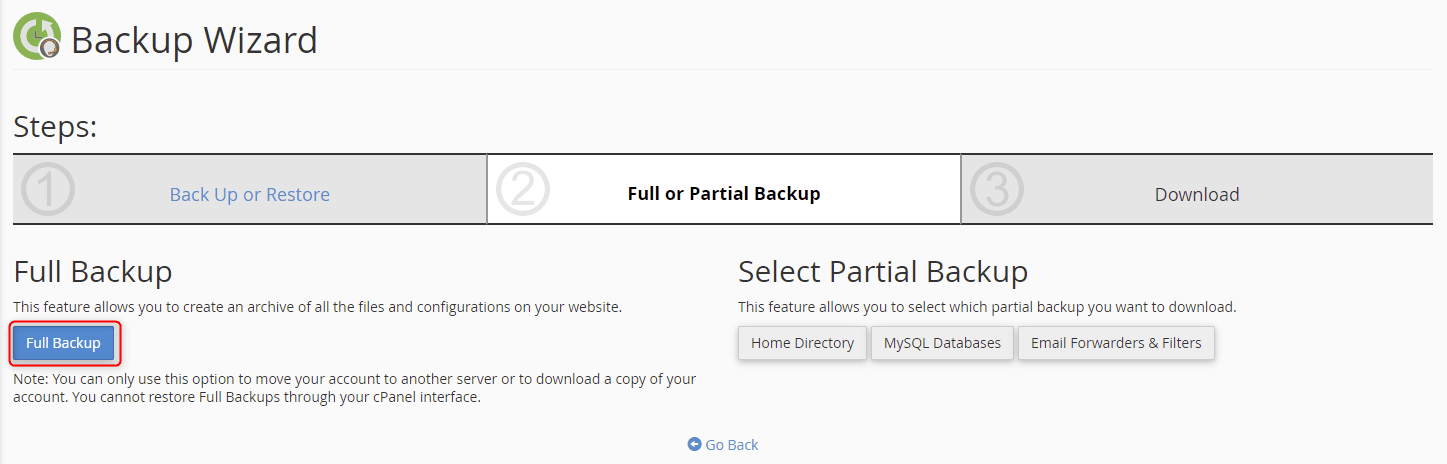
5. Under Backup Destination, select where your backup will be stored from the dropdown menu. Under Email Address, choose to enter an email address for a backup completion notification or not to receive a notification at all. Once the selections are complete, click Generate Backup.
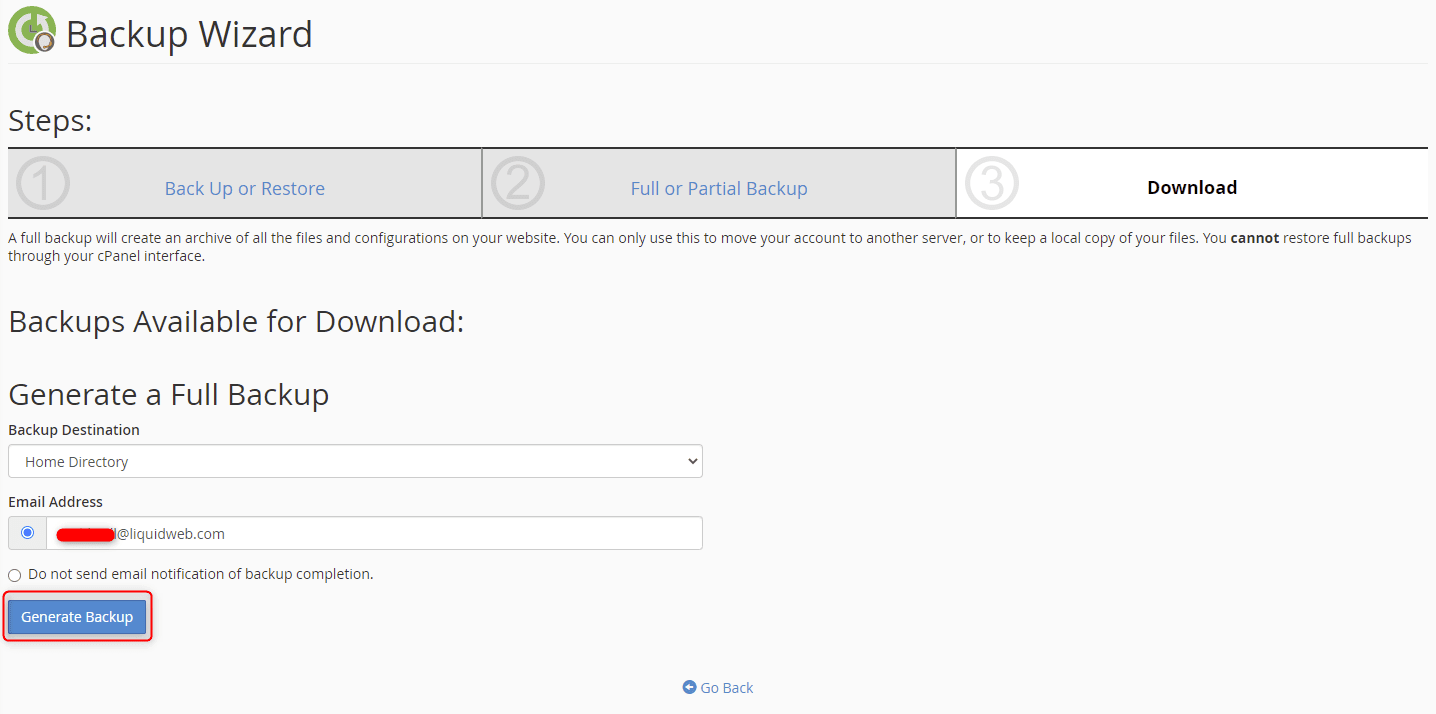
6. You will receive a blue confirmation that the full backup is in progress. If you chose to have an email sent, the system will advise you of the email you chose.

7. Clicking Go Back takes you back to the Download page where you find the Backups Available for Download section and a tar.gz file you can download to your local device.
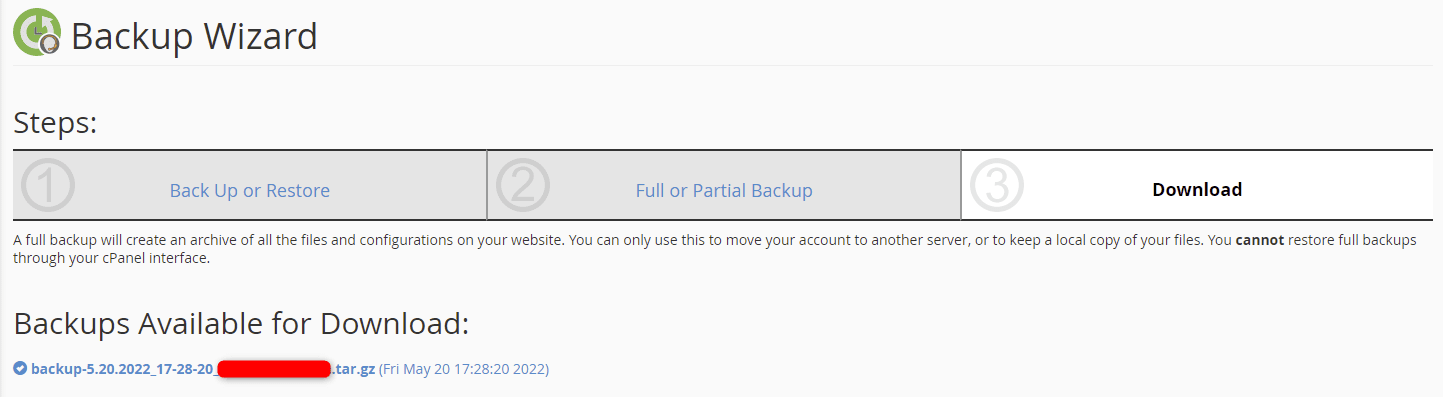
Wrapping Up
This guide on how to backup your website in cPanel helps you manage your site maintenance without fear of breaking it without the option of restoration. While there are other options for long-term backups, taking a quick backup in cPanel gives you peace of mind in addition to flexibility.
Also, cPanel is available on Liquid Web’s VPS Hosting, Cloud Dedicated Servers, and Dedicated Servers. For more information or to get started, contact our sales team.
