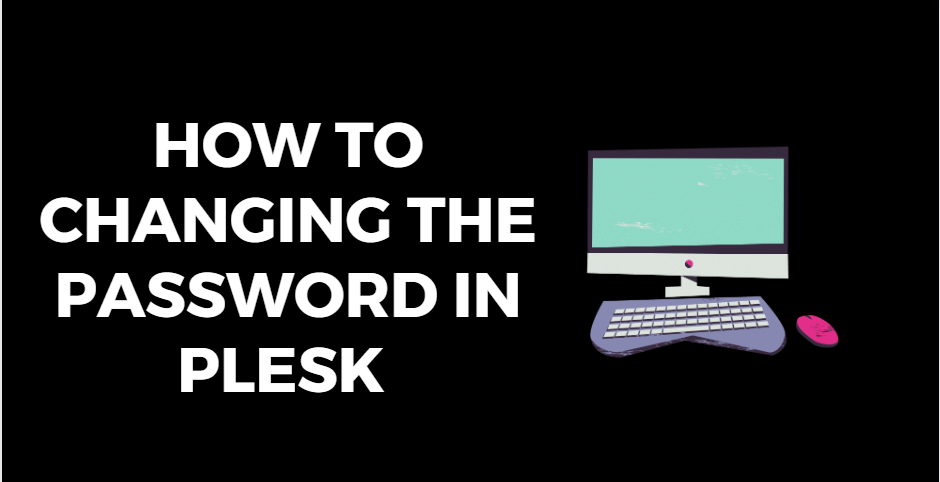
A Quick Guide on Changing the Password in Plesk Control Panel
Changing the Password in Plesk Control Panel
Securing your online assets is paramount, and one of the fundamental steps in maintaining a secure server environment is regularly updating your Changing the Password in Plesk Control Panel passwords. In this blog post, we’ll guide you through the simple process of Changing the Password in Plesk Control Panel, ensuring enhanced security for your server.
Plesk Control Panel
Why we need to Changing the Password in Plesk
Changing the Password in Plesk, or any other system, is an essential practice for several reasons:
- Prevent Unauthorized Access: Regularly changing your password reduces the risk of unauthorized individuals gaining access to your Plesk Control Panel. This is crucial for preventing potential security breaches.
- Protect Sensitive Information: Plesk often contains sensitive information about your server, websites, and other services. Changing the password in Plesk helps protect this information from being accessed by unauthorized users.
- Password Complexity: Changing your password allows you to update it with a new combination of characters, ensuring that it meets current security standards. Strong passwords with a mix of uppercase and lowercase letters, numbers, and symbols are less susceptible to hacking attempts.
- Personnel Changes: In organizations or projects with multiple contributors, there may be changes in personnel or user roles. Changing passwords ensures that former team members or users no longer have access to the Plesk Changing the Password in Plesk Control Panel, reducing the risk of data breaches.
- Compliance Requirements: Some industries or regulatory bodies may require regular password changes as part of compliance standards. Regularly changing passwords contributes to maintaining compliance with security regulations.
- Prevention of Credential Stagnation: Regularly updating your password is a proactive security practice. It ensures that even if a password has not been compromised, it is not static for an extended period, reducing the risk of it being guessed or exploited through various means.
- Good Security Habits: Regularly changing passwords is considered a good security hygiene practice. It forms part of a comprehensive security strategy that includes using unique passwords for different services and enabling additional security measures like two-factor authentication when available.
Steps to Changing the Password in Plesk
Changing the password in Plesk is a straightforward process. Here are the steps to do it:
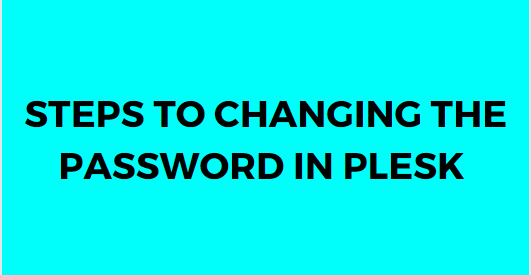
Log in to Plesk Control Panel
- Open your web browser and navigate to your Plesk Control Panel login page.
- Enter your username and current password, then click “Log In.”
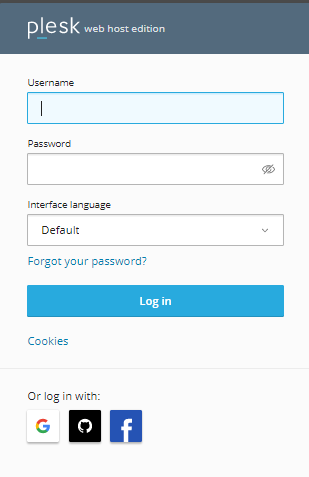
Access Account Settings
After logging in successfully, locate and click on your username in the upper-right corner of the Plesk interface. This will open a drop-down menu.

Go to Account Info
From the drop-down menu, select “Account Info.” This will take you to the Account Info section where you can manage your account settings.
Change Password
Within the Account Info section, find the “Change Password” option and click on it. This will bring up the password change interface.
Enter New Password
- In the password change interface, you will be prompted to enter your current password and then provide a new password.
- Ensure that your new password meets the security requirements set by Plesk, which typically include a mix of uppercase and lowercase letters, numbers, and symbols.
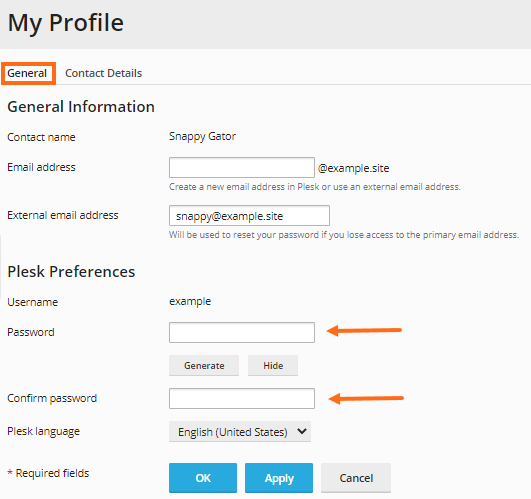
Confirm Password Change
After entering your new password, confirm it by typing it again in the provided field. Make sure both entries match.
Save Changes
Once you’ve entered and confirmed your new password, click the “OK” or “Change” button to save your changes.
Log in with the New Password
After changing your password, log out of your Plesk Control Panel and log back in using your new credentials to confirm that the password change was successful.
By following these steps, you can easily change your password in Plesk Control Panel, ensuring the security of your account and the server it manages. Remember to choose a strong and unique password and consider changing it periodically as part of your security best practices.
Conclusion
In summary, Regularly updating your passwords is a crucial aspect of maintaining a secure online environment. Make it a routine to changing the password in plesk periodically and follow best practices for creating strong and unique passwords. By doing so, you contribute to the overall security and integrity of your server and the data it hosts.
