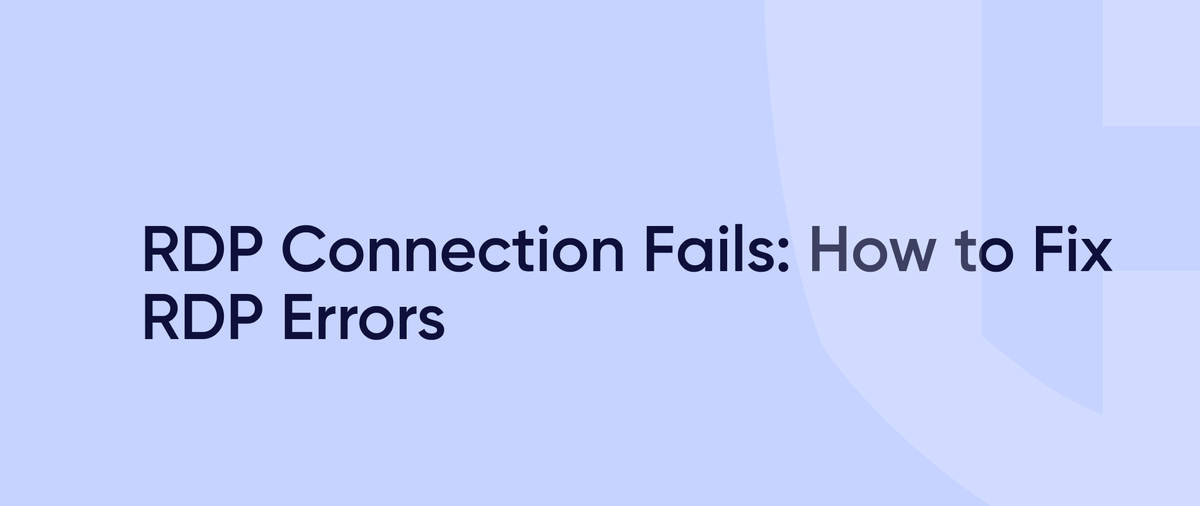
Common RDP Issues and How to Fix Them
Common RDP Issues – Remote Desktop Protocol (RDP) is a powerful tool for accessing remote systems, but like any technology, it can come with its own set of issues. Whether you’re an IT professional troubleshooting a corporate network or an individual working remotely, encountering RDP problems is not uncommon. In this post, we’ll explore some of the most frequent RDP issues users face and provide practical solutions to resolve them.

Table of Contents
1. Common RDP Issues – Connection Timeout / Can’t Connect to Remote Desktop
RDP is often used to connect to remote machines, but sometimes users experience connection timeouts or simply can’t connect at all. The issue could be network-related, such as firewalls blocking RDP traffic or the remote machine being unreachable.
Possible Causes:
- Network issues or firewall restrictions
- Remote machine is off or not reachable
- RDP service is not running
Solutions:
- Check the network connection and ensure port 3389 is open.
- Verify that the RDP service is running on the remote machine.
- Try rebooting the remote machine or check its availability via ping or traceroute.
2. “Remote Desktop Can’t Connect to the Remote Computer” Error
This error usually appears when trying to access a remote system but fails due to misconfigured RDP settings or network blocks.
Possible Causes:
- Incorrect RDP settings or permissions
- Windows Firewall blocking RDP traffic
- The machine isn’t configured for remote access
Solutions:
- Enable RDP access through System Properties > Remote settings.
- Ensure the Windows Firewall is configured to allow RDP.
- Check if group policies are blocking RDP access, especially in domain environments.
3. Credential Errors / Login Failures
Users may encounter issues with credentials, such as incorrect username/password combinations, account lockouts, or lack of proper permissions.
Possible Causes:
- Incorrect username or password
- Account lockout or expired credentials
- Insufficient permissions
Solutions:
- Double-check login credentials, including domain names if applicable.
- Ensure the user account is not locked or disabled.
- Add the user to the Remote Desktop Users group if necessary.
4. Black Screen After Connecting
Sometimes after successfully connecting to the remote machine, the screen remains black, and no content is displayed. This can be frustrating, especially if the remote system appears to be functional.
Possible Causes:
- Graphics driver issues or system configuration problems
- RDP session settings incompatible with the remote machine
Solutions:
- Restart the remote machine if possible.
- Disable any unnecessary Aero themes or hardware acceleration.
- Reduce display settings, such as color depth or resolution.
5. Slow or Laggy RDP Performance
A slow RDP experience can hinder productivity, especially if you rely on real-time applications. Laggy performance is often due to network instability or resource overload on the remote machine.
Possible Causes:
- Insufficient network bandwidth or high latency
- High CPU or memory usage on the remote machine
Solutions:
- Test the network connection and check for high latency or limited bandwidth.
- Monitor the CPU and memory usage on the remote machine, and optimize resource usage.
- Adjust RDP settings for low-bandwidth connections, like reducing the screen resolution or color depth.
6. RDP Sessions Frequently Disconnect
Frequent disconnects can be incredibly disruptive, especially if you’re in the middle of important tasks.
Possible Causes:
- Unstable network connection or interruptions
- Licensing issues or too many active RDP sessions
- Session timeout settings
Solutions:
- Ensure the network connection is stable and not experiencing packet loss.
- Check the server for any active session limitations or licensing issues.
- Adjust the RDP session timeout settings to keep sessions active for longer periods.
7. Licensing Protocol Errors
When users see the message “The remote session was disconnected because of an error in the licensing protocol,” it typically points to issues with RDP licensing, often caused by expired licenses or corrupted license caches.
Possible Causes:
- Corrupted RDP license cache
- Licensing server issues
- Insufficient RDP licenses
Solutions:
- Restart the Remote Desktop Licensing Service.
- Clear the RDP license cache by deleting the cache folder on the client machine.
- Ensure that the licensing server is correctly configured and available.
8. RDP Not Available on Windows Home Editions
One limitation of Windows Home editions is that they don’t support RDP server functionality, meaning you can’t use a Home edition machine to host RDP sessions.
Possible Causes:
- Using Windows Home edition, which doesn’t support RDP server roles
Solutions:
- Upgrade to a Professional or Enterprise version of Windows to enable RDP server functionality.
9. User Not Authorized for Remote Login
If you’re seeing an error stating that the user is not authorized for remote login, this typically means there’s a permissions issue, either in user groups or security policies.
Possible Causes:
- User account is not part of the Remote Desktop Users group
- Security or group policy restrictions preventing RDP access
Solutions:
- Add the user to the Remote Desktop Users group.
- Review and modify any Group Policy or Security Policy settings to allow access.
10. Post-Windows Update RDP Issues
Sometimes after a Windows update, RDP functionality may stop working due to driver or service issues that weren’t present before.
Possible Causes:
- Compatibility issues caused by recent updates
- Corrupted RDP settings after an update
Solutions:
- Roll back recent Windows updates to see if it resolves the issue.
- Restart RDP services or reboot the system to reinitialize RDP settings.
- Update network and display drivers to ensure compatibility.
11. RDP Gateway Server Errors
If you’re using an RD Gateway to connect to a remote desktop, encountering an error like “The remote session was disconnected because the Remote Desktop Gateway server is temporarily unavailable” means there’s likely an issue with the gateway configuration or its availability.
Possible Causes:
- RD Gateway server is down or unreachable
- Misconfigured RD Gateway settings
Solutions:
- Check that the RD Gateway server is functioning correctly.
- Review RD Gateway configurations, including server name, certificates, and connectivity.
Conclusion
While RDP is a powerful and efficient tool for remote access, issues like connection failures, slow performance, and permission errors are common. The good news is that many of these problems have straightforward solutions. By understanding the causes and troubleshooting with the steps outlined above, you can resolve most RDP-related issues and get back to your tasks without delay.
