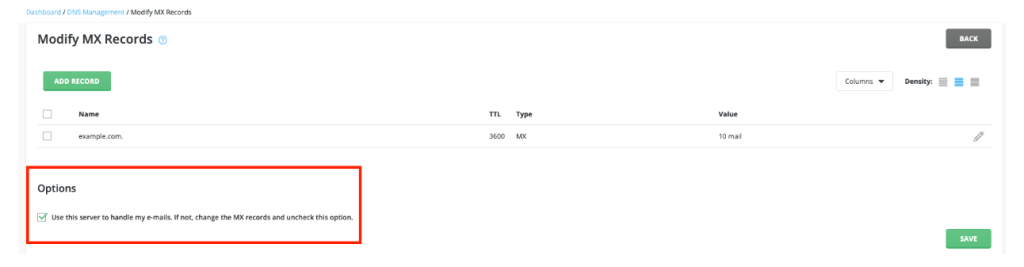1 min read
How to Access Email Routing in DirectAdmin
Accessing email routing in DirectAdmin involves a few straightforward steps. Here’s how you can do it:
Table of Contents
What is Email Routing
Email routing refers to the process of directing email messages from one server to another based on specific rules or configurations. It determines how incoming emails for a particular domain are handled, including where they are delivered.
There are typically a few main types of email routing:
- Local Mail Exchanger: This option routes emails to the local server where the domain is hosted. It’s used when you manage your own email accounts on the server.
- Remote Mail Exchanger: This option directs emails to an external mail server, such as when you use a third-party email service (like Google Workspace or Office 365).
- Backup Mail Exchanger: This setup is used to designate a secondary server that can receive emails if the primary server is unavailable.
How to Configure email routing
- Log in to DirectAdmin: Use your admin credentials to log in to the DirectAdmin control panel.
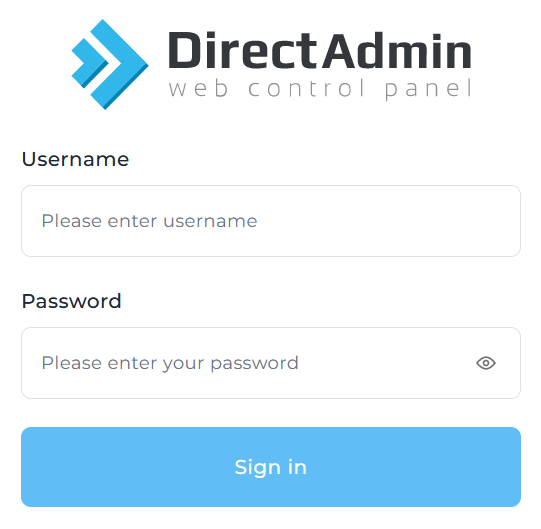
2. After logging in, go to the Account Manager section and select DNS Management.
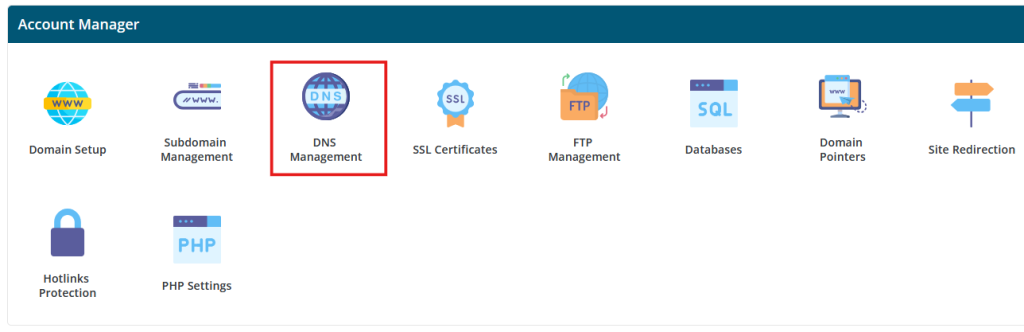
3. The DNS Management page will load. On the right side, click the Modify MX Records button.

4. The MX records page will open, where you can access the email routing setting.