
The WordPress plugins

WordPress plugins are essential tools that extend the functionality of your WordPress website, allowing you to add new features, improve performance, enhance security, and customize your site to meet specific needs. With thousands of plugins available in the WordPress Plugin Directory and third-party marketplaces, you have a vast array of options to choose from. In this comprehensive guide, we’ll explore the world of WordPress plugins, including what they are, how they work, and how to choose and install the right plugins for your website.
Table of Contents
- What Are WordPress Plugins?
- How Do WordPress Plugins Work?
- Types of WordPress Plugins:
- Choosing the Right WordPress Plugins:
- Installing WordPress Plugins:
- Managing WordPress Plugins:
- Conclusion:
What Are WordPress Plugins?
WordPress plugins are software components that integrate seamlessly with the WordPress platform to add new features and functionality to your website. They are designed to extend the core functionality of WordPress without modifying the core codebase, making them versatile and easy to use.
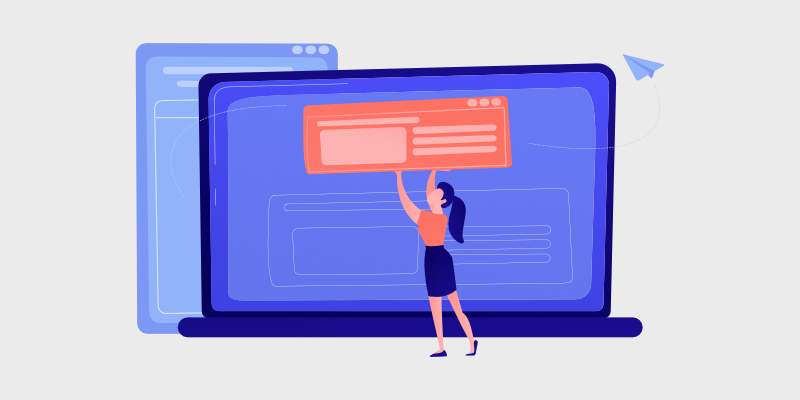
How Do WordPress Plugins Work?
WordPress plugins work by hooking into the WordPress core architecture and adding additional functionality through hooks, filters, and actions. When you install and activate a plugin, it injects its code into the WordPress runtime environment, allowing it to interact with the core functionality and modify the behavior of your website.
Types of WordPress Plugins:
- Functional Plugins: These plugins add specific features or functionality to your website, such as contact forms, social media integration, e-commerce capabilities, SEO optimization, and performance optimization.
- Utility Plugins: Utility plugins provide tools and utilities to help you manage and maintain your WordPress website more efficiently, such as backup and restore, security enhancements, caching, and analytics.
- Content Plugins: Content plugins focus on enhancing the content creation and management experience, offering features like page builders, content sliders, image galleries, and content organization tools.
- Design Plugins: Design plugins enable you to customize the appearance of your website by providing options for customizing themes, adding custom CSS, and creating custom layouts.
- Integration Plugins: Integration plugins allow you to integrate third-party services and platforms with your WordPress website, such as email marketing services, CRM systems, payment gateways, and social media platforms.
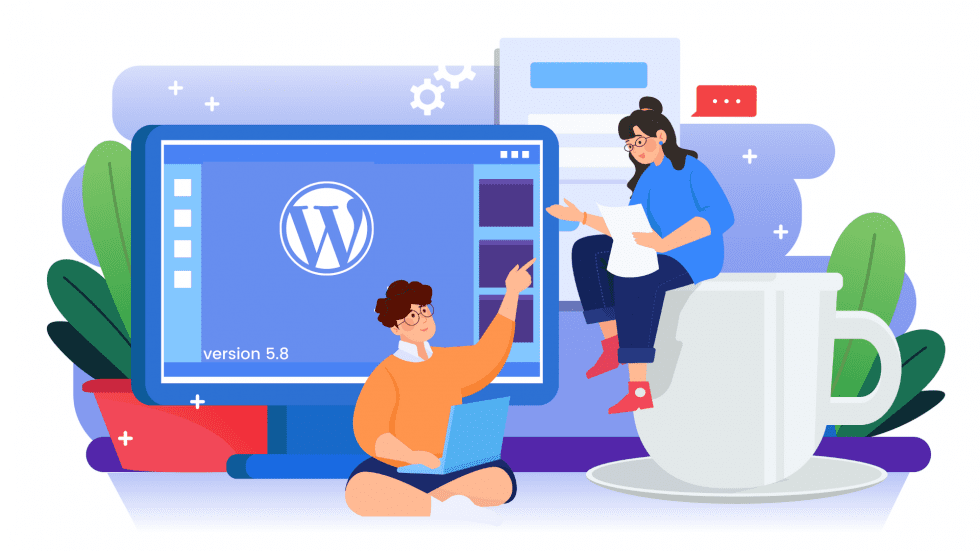
Choosing the Right WordPress Plugins:
- Identify Your Needs: Determine the specific features and functionality you need for your website. Consider your website’s goals, target audience, and content strategy.
- Research and Review: Explore the WordPress Plugin Directory and third-party marketplaces to find plugins that match your requirements. Read reviews, ratings, and user feedback to assess the quality and reliability of each plugin.
- Check Compatibility: Ensure that the plugins you choose are compatible with your WordPress version, theme, and other plugins installed on your website. Incompatibility issues can lead to conflicts and functionality errors.
- Evaluate Performance Impact: Consider the performance impact of each plugin on your website’s loading speed and resource usage. Choose lightweight plugins that are optimized for performance to avoid slowing down your site.
- Review Documentation and Support: Check the plugin documentation and support resources to understand how to use the plugin and troubleshoot common issues. Choose plugins that offer comprehensive documentation and reliable support channels.
Installing WordPress Plugins:
- From WordPress Plugin Directory: Navigate to the Plugins section in your WordPress dashboard, click on “Add New,” and search for the plugin by name or keyword. Click on the “Install Now” button to install the plugin, and then activate it.
- Upload Plugin: If you have a plugin file in .zip format, you can upload it directly to WordPress. Go to the Plugins section, click on “Add New,” then “Upload Plugin.” Choose the plugin file from your computer and click “Install Now.”
- Manually: If you’re installing a plugin from a third-party source, you can manually upload it to your WordPress installation via FTP. Extract the plugin files, connect to your server via FTP, navigate to the wp-content/plugins directory, and upload the plugin folder.
Managing WordPress Plugins:
- Activate and Deactivate: Once installed, you can activate or deactivate plugins from the Plugins section in your WordPress dashboard. Activated plugins are active and functioning on your website, while deactivated plugins are inactive.
- Update Plugins: Keep your plugins up to date to ensure compatibility with the latest WordPress version and security patches. You can update plugins individually or in bulk from the Plugins section.
- Configure Settings: Most plugins come with settings and configuration options that allow you to customize their behavior according to your preferences. Configure plugin settings from the respective plugin’s settings page in your WordPress dashboard.
- Delete Unused Plugins: Regularly review your installed plugins and delete any plugins that you no longer use or need. Unused plugins can consume server resources and pose security risks if not kept up to date.
Conclusion:
WordPress plugins are powerful tools that enable you to extend the functionality of your WordPress website with ease. By understanding the types of plugins available, how they work, and best practices for choosing, installing, and managing plugins, you can enhance your website’s capabilities and deliver a better user experience for your audience. However, it’s essential to exercise caution and only install reputable plugins from trusted sources to ensure the security and stability of your website. If you encounter any issues or need assistance with WordPress plugins, don’t hesitate to seek support from the WordPress community or professional developers.
