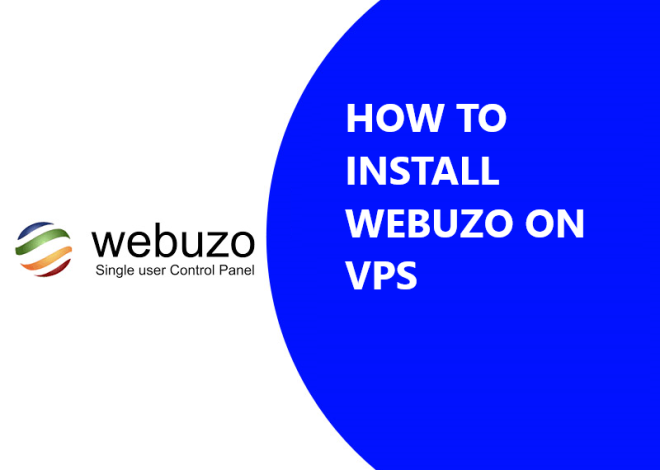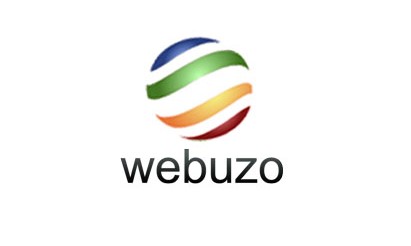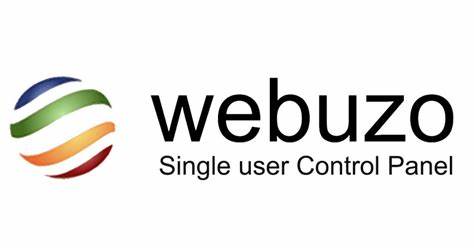
Ultimate Guide for Webuzo control Panel
Webuzo control Panel is a powerful web hosting control panel designed to simplify the process of managing web servers, websites, and applications. Developed by Softaculous Ltd., Webuzo offers a user-friendly interface with a wide range of features to streamline server administration, application deployment, and website management. In this detailed guide, we’ll explore the key functionalities, installation process, and best practices for using Webuzo effectively.
Introduction to Webuzo:
Webuzo is a single-user control panel that provides an intuitive interface for managing web hosting environments. It comes bundled with Softaculous, a popular auto-installer that enables users to deploy web applications with ease. Webuzo supports various web technologies, including PHP, Apache, MySQL, and more, making it suitable for hosting a wide range of websites and applications.
Webuzo control Panel

Key Features of Webuzo:
1. One-Click Installations:
- Webuzo includes Softaculous, which offers a vast library of applications that can be installed with just one click. Users can deploy popular web applications such as WordPress, Joomla, Drupal, Magento, and many others without the need for manual installation.
2. Web Server Management:
- With Webuzo, users can manage web server configurations, including Apache and Nginx settings, virtual hosts, SSL certificates, PHP versions, and more. It provides a simple interface for customizing server parameters to optimize performance and security.
3. Database Administration:
- Webuzo allows users to create, manage, and administer databases using MySQL and PostgreSQL. Users can perform tasks such as database creation, deletion, backup, restoration, and user management directly from the control panel.
4. File Management:
- The built-in file manager in Webuzo enables users to upload, download, edit, and organize website files directly from the control panel. It supports features such as file compression, decompression, and permission management for efficient file management.
5. Email Management:
- Webuzo provides tools for setting up email accounts, forwarders, autoresponders, and mailing lists. Users can configure spam filtering, antivirus protection, SMTP settings, and email authentication methods to ensure reliable email delivery.
6. DNS Management:
- Users can manage domain names and DNS settings through Webuzo’s DNS management interface. It allows users to configure A records, MX records, CNAME records, and DNSSEC settings to ensure proper domain resolution.
7. Backup and Restore:
- Webuzo includes backup and restore functionalities for creating full backups of websites, databases, and server configurations. Users can schedule backups, define retention policies, and store backups locally or remotely for disaster recovery purposes.
8. Security Features:
- Webuzo offers security features such as IP blocking, firewall configuration, SSL/TLS management, and file permission settings to enhance server security. Users can configure security settings to protect against unauthorized access and cyber threats.
Installation Process:

1. System Requirements:
- Before installing Webuzo, ensure that your server meets the minimum system requirements, including supported operating systems, hardware specifications, and software dependencies.
2. Download Webuzo:
- Visit the Webuzo website and download the installation script or installer package suitable for your server’s operating system.
3. Run Installation Script:
- Execute the installation script or installer package on your server to start the Webuzo installation process. Follow the on-screen instructions to complete the installation, including accepting the license agreement, configuring installation settings, and selecting installation options.
4. Access Webuzo:
- Once the installation is complete, access the Webuzo control panel using your web browser. You will be prompted to log in with the default username and password provided during the installation process.
Best Practices for Using Webuzo:
1. Regular Updates:
- Keep Webuzo and server software up to date with the latest security patches and updates to mitigate vulnerabilities and ensure optimal performance.
2. Strong Passwords:
- Use strong, unique passwords for user accounts, database credentials, and administrative access to prevent unauthorized access and data breaches.
3. Secure Backups:
- Regularly backup your websites, databases, and server configurations to protect against data loss and ensure business continuity in case of hardware failure or security incidents.
4. Monitoring and Alerts:
- Implement monitoring tools to track server performance, resource usage, and security events. Set up alerts for critical events to enable proactive management and timely response to issues.
5. Security Audits:
- Conduct periodic security audits and vulnerability assessments to identify and address security weaknesses in the server environment. Regularly review access logs, error logs, and security logs for signs of suspicious activity.
6. User Education:
- Educate users about best practices for website and server security, including password management, data encryption, and safe browsing habits.

Conclusion:
Webuzo is a comprehensive web hosting control panel that offers a wide range of features and functionalities for managing web servers, websites, and applications. By following the installation process outlined in this guide and implementing best practices for using Webuzo effectively, users can streamline server administration, enhance website performance, and improve security posture. Whether you’re a web developer, system administrator, or hosting provider, Webuzo provides a user-friendly platform for deploying and managing web hosting environments with ease